Apple's cloud storage platform, iCloud, offers users a variety of useful functions and capabilities. One of them is Apple's iCloud Photos. With the help of this function, you'll have the convenience of storing images in iCloud and being able to view them from any device. The storage space available via iCloud is restricted. The duplicates that you have stored in your iCloud Photos account take up space. Don't worry! This post will teach you how to quickly locate duplicate images stored in iCloud on your iPhone.
How to See the Amount of Space Available in iCloud on an iPhone
You may examine and manage the data stored in iCloud storage on an iPhone or iPad by going to the Settings app and selecting iCloud. Please proceed in the following manner:
- Launch the Settings application on your iPhone.
- Simply choose your name from the menu at the very top side of the screen.
- Tap on the iCloud.
- You will find iCloud storage bar with colorized sections here. These sections represent how much storage space different types of data are using up in iCloud. This graphic details the many sorts of data, including documents, backups, files, & others (such as service files).
You can get further information on the amount of data stored in your iCloud account by selecting Manage Storage from the menu that appears underneath the bar chart. You will be able to see the total size of your iCloud backups, as well as your images, voice memos, notes, and other communications.
How to Delete Duplicate Pictures from iCloud using Your iPhone
"Will the photographs that I delete from my iPhone also be removed from my iCloud storage?" That varies. If you have your iPhone photographs and iCloud Photo Library synchronized, any photographs you delete from your iPhone Photos will also be erased from iCloud and any other Apple devices that are signed with the same Apple ID. This only applies if you have synced your iPhone Photos with iCloud Photo Library.
The new Duplicates Found function that comes built-in to iOS 16 makes it simple for users to locate and combine duplicate photos on their iPhones. If you sync your iPhone's images with iCloud, any duplicates that may exist in iCloud will be deleted along with them.
Note: In order to follow along with this tutorial, you will first need to upgrade your smartphone to iOS 16 or a later version. Simply open the "Settings" app on your device to verify the version of iOS you are using. You may find "General" farther down the page. To see it, click the "Software Update" button.
- On your iPhone, go to the Settings menu. Select [your name] > [iCloud] from the menu. Check to see that your pictures are up to date in iCloud.
- Launch the Photos app on your device. Find the Utilities section by scrolling down the page.
- Choose the Duplicates option from the menu that appears. Tap on it. After that, you will be able to get a preview of all of the duplicate photographs identified on your iPhone.
- To combine the duplicate photographs or remove them, press the combine button, which is located to the right of the groups containing the duplicates. Apple will automatically keep the high-quality version of the photos you've uploaded to your album.
If you go to your iCloud photographs, you will see that the duplicate photographs have been removed from your account.
How to Quickly Delete Duplicate Files from iCloud on iPhone
The best duplicate photo remover can quickly and effortlessly detect & remove dupes on your iPhone. Such apps can locate duplicates of any sort of file, including photographs, movies, audio, documents, and archives, amongst others. You may use the app to locate all duplicate files stored in iCloud; but, in order to do so, you will first need to get the files downloaded to the local storage device you are using on your device.
Closing Words!
You may avoid subscribing to a larger iCloud plan when you don't actually need one by removing duplicate images from your iPhone, which is also a fantastic method to conserve space in your account in general. Families are now able to see pictures taken by all members thanks to a new update to Apple Photos that enables automatic picture sharing with family members. On the other hand, this may result in a significant number of duplicates. Therefore, removing duplicate images from your iPhone will improve both your iPhone and your iCloud backup.
That’s all! We hope you found the article helpful. Drop your suggestions below in the comments section below.
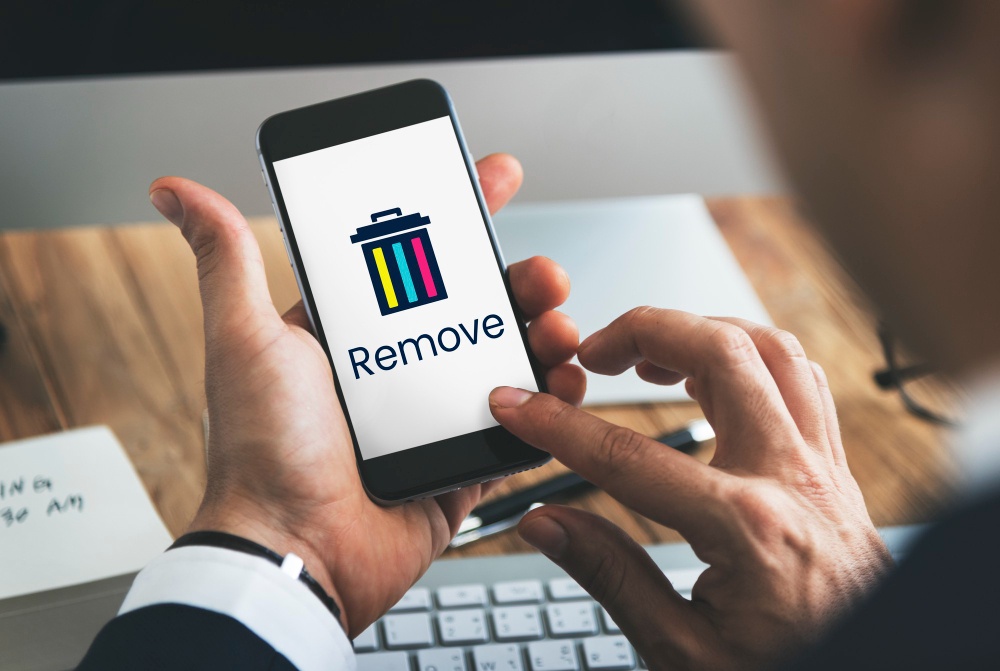

No comments yet