Cleaning up your Outlook mailbox can be challenging due to time constraints, yet it's crucial given the limited capacity of your email account. If Outlook serves as your primary email platform, utilizing these tools can significantly aid in organization and management.
To access Outlook Mailbox Cleanup, follow these steps in your Outlook desktop client: navigate to File → Info → Tools → Mailbox Cleanup. Here, you'll find a set of tools outlined below:
1. View Mailbox Size:
This tool provides a straightforward overview of your inbox's space usage, highlighting any large emails that might be stored in various folders.
2. Find Items Older Than a Certain Date or Larger Than a Certain Size:
In addition to assessing folder data, you can use the 'Find' function within these tools to locate specific messages based on dates or message sizes. This method streamlines storage management without the need to manually sift through each subfolder.
3. Archive Items Using AutoArchive:
Email archiving is a popular method for cleaning up the Outlook inbox while retaining essential messages for future reference. The AutoArchive tool assists in quickly storing items based on user-defined parameters. However, it requires setting up archiving rules for regular use.
4. View Deleted Items Size:
Merely deleting messages in Outlook doesn't permanently remove them; they're moved to the Trash folder, necessitating manual emptying. If archiving fails to reduce inbox size, reviewing the Deleted Items folder becomes crucial.
5. View Conflicts Size:
The View Conflicts Size tool identifies emails flagged by Outlook as potential duplicates due to similarities in subject lines or attachments. While these messages can usually be deleted, it's advisable to verify before permanent removal.
By leveraging these Outlook Mailbox Cleanup tools, you can efficiently manage and organize your mailbox, optimizing storage capacity and ensuring smooth email management.
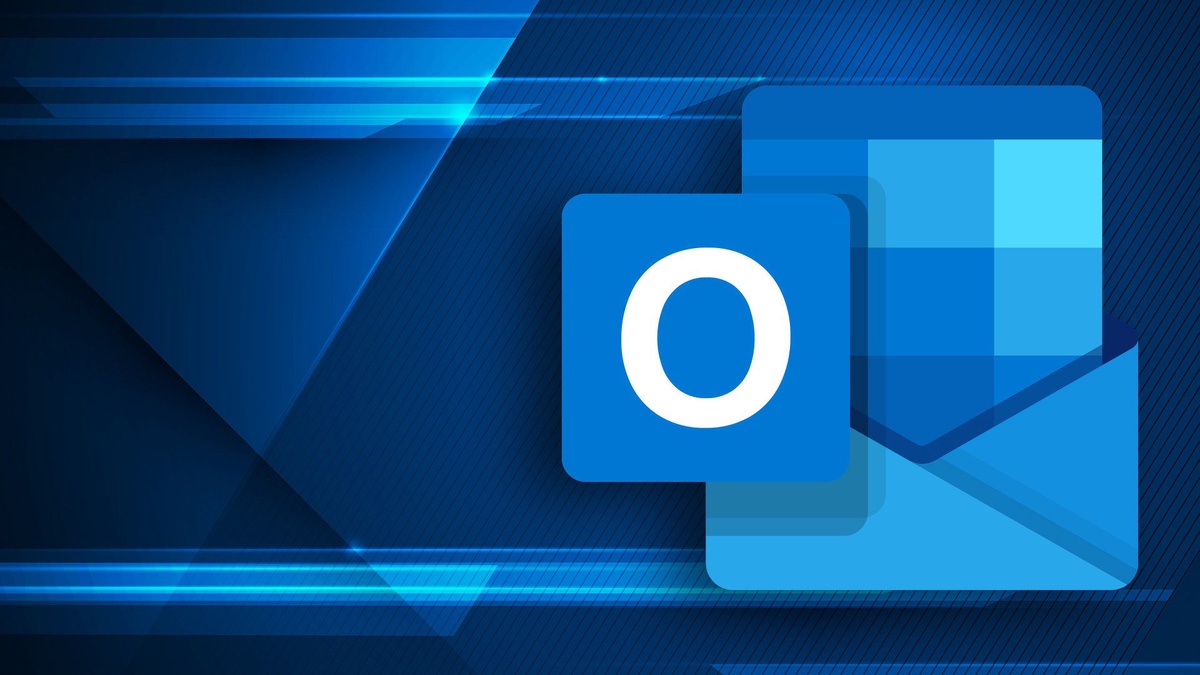

No comments yet