Surely, on more than one occasion it has happened to you that you sent an email in Outlook in the wrong way or misspelled information. Therefore, you must remedy the error by either apologizing or resubmitting the correct information. But, now with the new features provided by this mail server, that won't be a problem. This post shows you how to easily and easily unsend Outlook email. Learn how to sign out of Hotmail on all devices.
How to cancel the sending of an email?
In Outlook it is very easy to cancel the sending of an email, you just have to follow these steps:
- Once in the email account, go to "Settings". That is, the gear driven at the top right of the screen.
- Click on the “Compose and reply” tab.
- Then press the option “Cancel shipment”.
You can set the time to cancel, only 5-10 seconds can be set. See how to add a signature to Outlook emails.
How to delete an email so that it does not reach its destination?
The Microsoft Outlook mail server has a recovery configuration that allows you to cancel sending emails. For that, the recipient must not have read the message and both must have a Microsoft Exchange account. To do this, you must do the following:
Step 1
First of all, you need to press the “Mail” button. Located on the left side of the Outlook panel.
Step 2
Click on “Sent Items” located in the mail account panel. Also learn how to save an Outlook email.
Step 3
The next step is to open the email that you sent in error and that you want to cancel. You must double click to open it.
Step 4
In the “Message” window, click the Other actions – Actions option. Then click “Retrieve this message”.
Step 4
Press the "Delete unread copies of this message" button. Located in the "Retrieve this message" window. See the process to recover an email from Outlook.
step 5
Then, click the "Notify me if the recovery worked" box. In such a way, the system will send you an email notifying you that the process was done successfully. Finally, click "OK".
How to delete an email sent from the cell phone?
Once an email is written from your mobile, you will have approximately 5 or 10 seconds to cancel it. Well, the system will show you a notice that says "Cancel shipment". By clicking there, you will be able to compose the message again to make the necessary modifications. Also, you can change the removal settings. That is, if you want an email confirmation dialog to appear. Thus, you will have several seconds to delete the mail sent from the cell phone.
How to delete a sent email after 30 seconds?
An email can only be deleted after 30 seconds, if the recipient has not read it. In this case, you should go to the “Sent Items” folder and open the email you want to cancel. Next, click the Other options – Retrieve email option. Then press “OK”. In this way, the message will have been successfully deleted.
How to delete a sent email before they read it?
Many people have wanted to delete a sent email before they read it, either out of regret or by mistake. This is possible in both Outlook and Gmail, it just depends on the configuration of each server. It is important to highlight that the email account must be configured before and you have a few seconds to make it disappear from the recipient's inbox. This feature is made possible by the delay that occurs in email delivery. Therefore, it gives you some time to change your mind.
Cancel Outlook mail before they read it
To cancel an email before it's read, you must have one of Microsoft's 2000, 2003, or 2007 versions and the recipient must have Office 365. Then, go to "Sent Items" and double-click the email you don't want send. Then, in the Message menu, press “Retrieve this message” and press “OK”. The message will be deleted only if it has not been read. Finally, you now know how to cancel email delivery in Outlook in case it has not been read. In this way, you can retract sending a wrong message and thus avoid some inconvenience. Don't forget to set up your email account first!
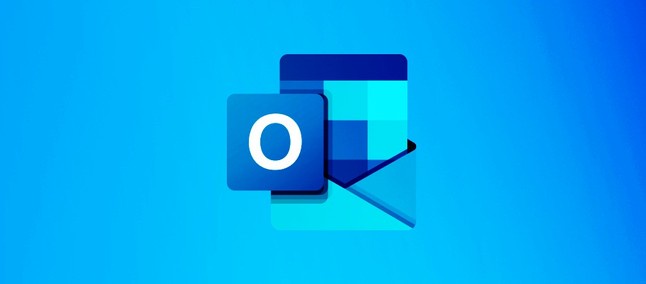

No comments yet