Congratulations if you have got your brand-new Cricut Maker 3. This machine is the most advanced and versatile crafting cutting machine I have used in my crafting career. The tool has both wired and wireless connectivity options. If you are curious to learn how to setup Cricut Maker 3, then I will guide you through every method and step.
You can set up the Cricut Maker 3 machine on both Windows and Mac computers. In addition, you have to download the Cricut app and connect both devices via Bluetooth/USB. So, keep reading this blog till the end to gain in-depth information about the whole process.
How to Connect Cricut Maker 3 to Your Computer via Bluetooth?
If you want to know how to setup Cricut Maker 3 on a Windows/Mac computer, it is necessary to connect it via Bluetooth or USB cable. Here is the complete guide you have to follow.
Windows
- For the first step, you have to open the Settings window on your Windows.
- After that, move to the Devices page and select the Add Bluetooth or other device after turning on the Bluetooth toggle.
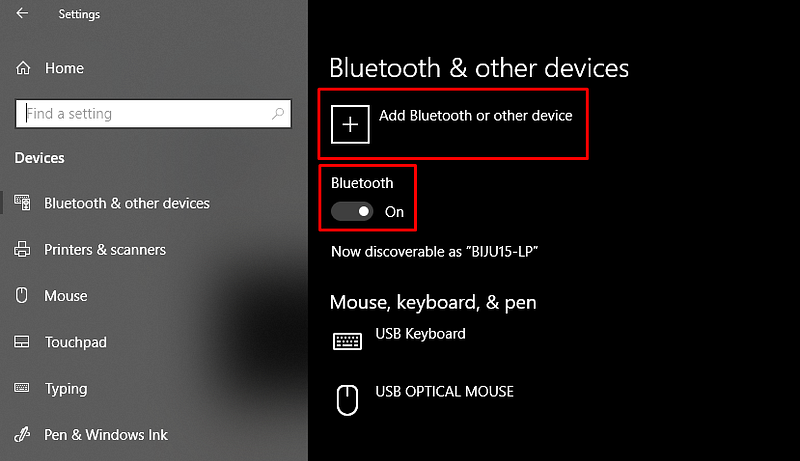
- Then, select the Bluetooth option on the next page to search for your Cricut Maker 3 machine.
- When the Cricut Maker machine name appears on the screen, then click on it.
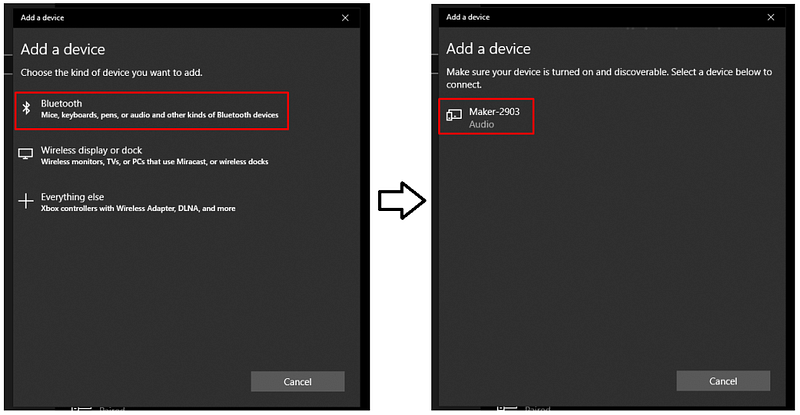
- Now, Bluetooth pairing of your Maker 3 and Windows computer will be complete.
Mac
- Make sure that your Cricut Maker 3 machine is On and located within a 10–15 feet range.
- Next, go to the Apple menu on your device and then click on the System Preferences option.
- On the option System Preferences page, click on the Bluetooth option.
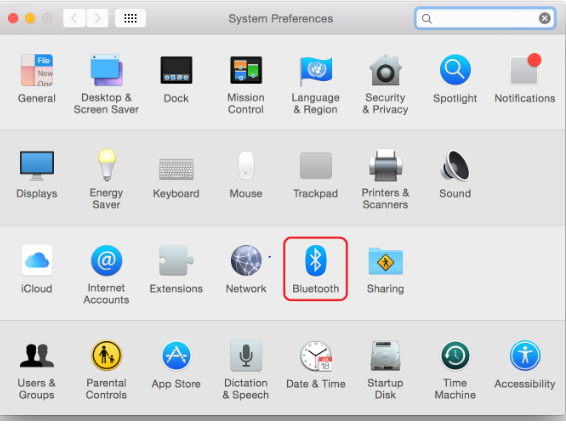
- Check if the Bluetooth option is On, and then click on your machine name from the list.
- Finally, the machine and Mac computer Bluetooth pairing will be complete.
Apart from that, you can also use a USB cable provided with the Cricut Maker 3 machine. For that, you have to attach one end of the cable to the computer and the other end to your machine. Now, follow the procedure to complete the connection process.
How to Setup Cricut Maker 3 on Your Computer?
The first step is complete if you have connected your Maker machine to your device via Bluetooth/USB. Now, you have to complete the setup process by downloading the Design Space app.
Windows
- For the first step, access the Cricut official web page on your PC.
- Next, access the Design Space for Windows option and then click on the Download option. (If you see the Download option greyed out, then you might have to click on the terms and conditions checkbox.)
- Now, the download process will start on the screen; when the download is complete then open the file in the browser.
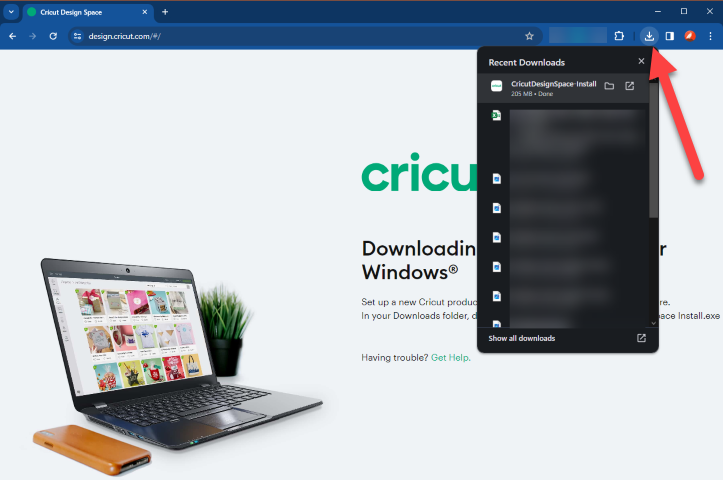
- You can also move to the Downloads folder to access the file.
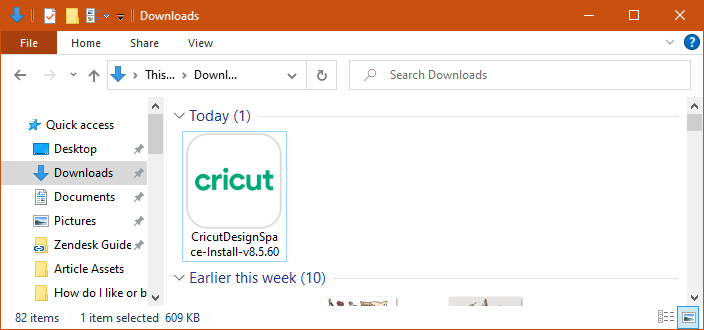
- If a prompt appears to you if you trust this application, then select the right option to move forward.
- Now, the installation progress will appear on the screen.
- When the Cricut app installation is complete, then type your account details to sign into your account. (If you do not have an existing account click on the Create Cricut ID option and make a new account.)
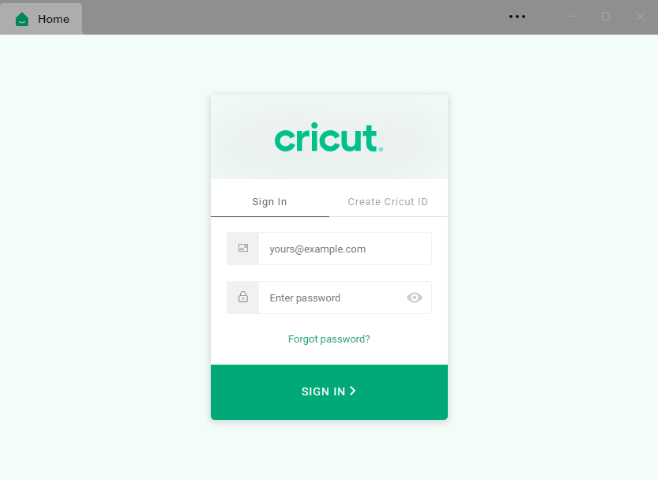
- Furthermore, you have to click the Machine Setup option; now, the device will start searching for your Maker 3 machine.
- Click on the right machine name when it shows up on the screen.
- Finally, the machine setup process will be complete, and you will be ready to create amazing DIY projects.
If you are a Mac user, you can complete the steps in the section below on how to setup Cricut Maker 3 on your Mac computer.
Mac
- On your macOS web browser, visit the official Cricut website and move to the Apps section.
- Then, access the Design Space for Mac and select the Download option under it.
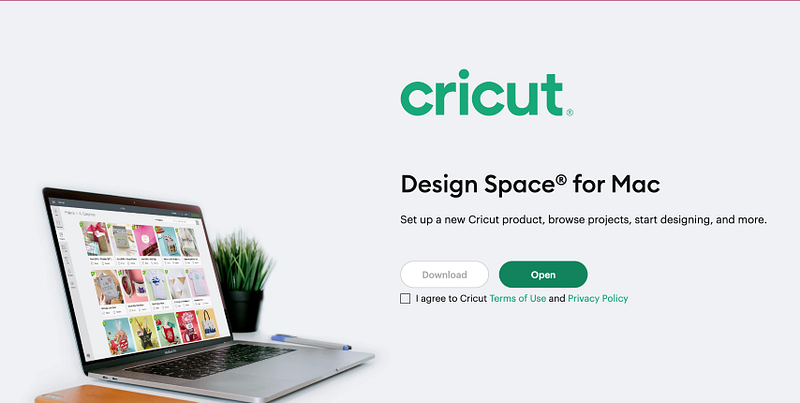
- A new page will appear on the screen then choose a folder to store the downloaded file.
- Specify the folder and then click on the Save option.
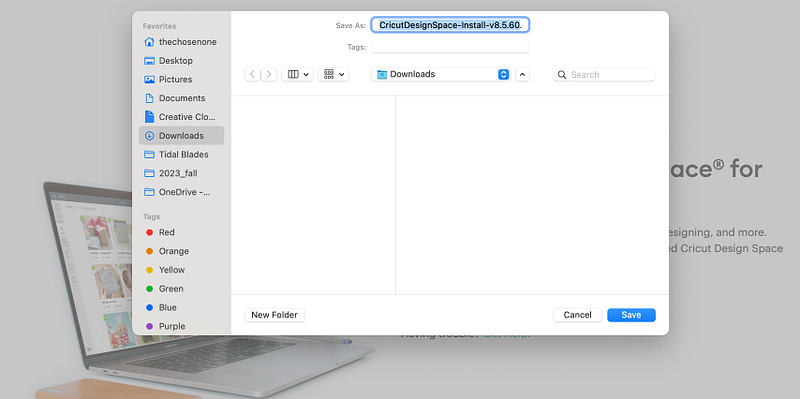
- Now, the downloading process will begin.
- When the download is complete, go to the Downloads folder on the browser and then double-click on the file.
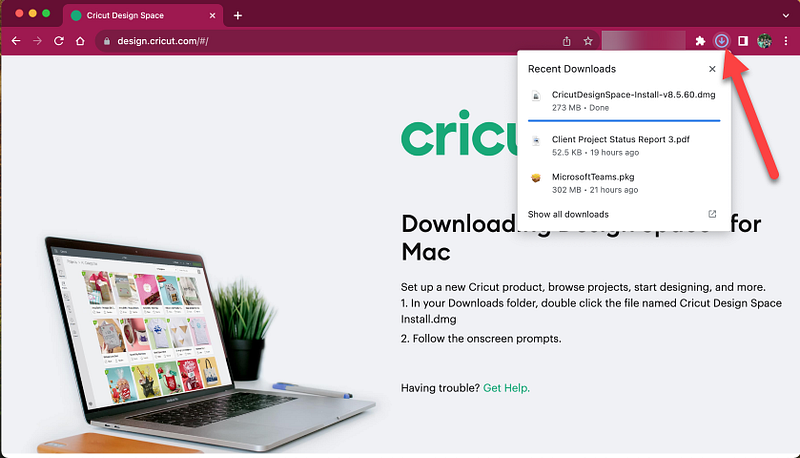
- Also, you can go to the folder in which you have chosen to store the file.
- Once you double-click on the .dmg file, the installation wizard will appear on the screen.
- Then, you will see the Cricut icon on the screen; drag the Cricut icon to the Applications folder to start the installation.
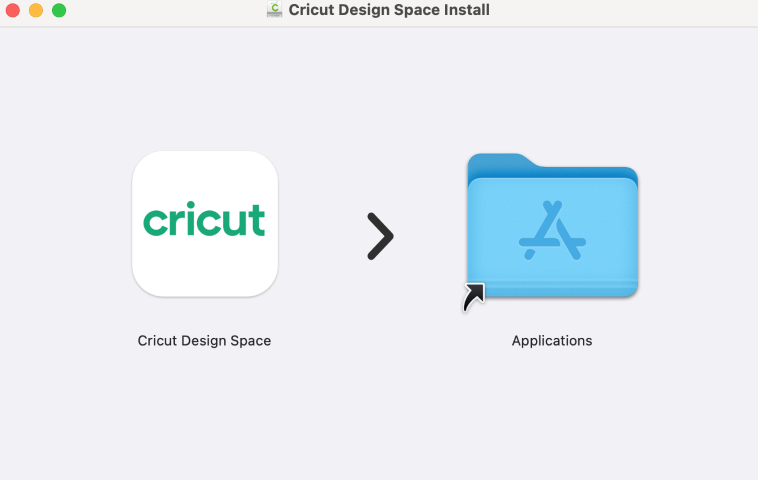
- Moreover, from the Applications folder, launch the Cricut app by clicking on the ‘cricut design space’ option.
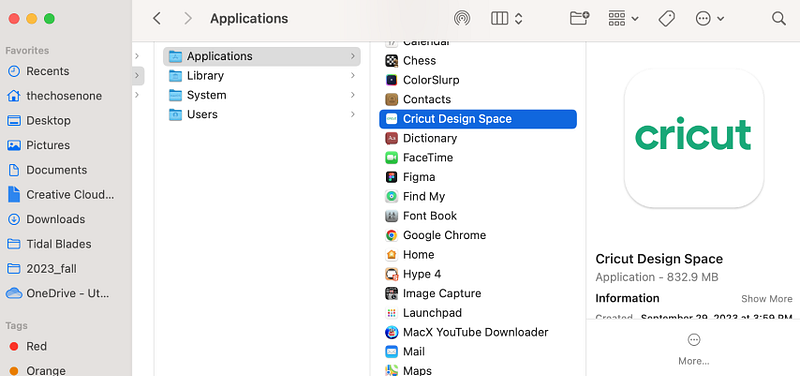
- A Mac notice will show up on the screen; click on the Open option to open the app.
- Once the account sign-in page displays, enter the Cricut ID and password to log in. (You can also create a new account if you want.)
- Next, choose the option to set up the machine and then connect Maker 3 by following the on-screen prompts.
- Enjoy creating beautiful crafts using the Design Space app and Maker 3 machine.
Frequently Asked Questions
How Do I Setup Cricut Maker 3 on My iOS?
These are the quick steps to follow and set up the Maker 3 machine on iOS.
- For the first step, keep your Maker 3 machine and iOS device within the connection range.
- After that, turn on both devices and establish the connection process.
- Then, open the App Store on your mobile phone and download the Cricut Design Space app.
- Once the download and installation of the app are complete, sign in to your account.
- Afterward, choose the New Machine Setup option and connect your Cricut machine.
- Now, you can enjoy creating jaw-dropping designs with your Cricut machine and app.
How to Setup My Cricut Maker 3 on a Mac?
Want to know how to setup Cricut Maker 3? The below guide will help you establish the connection between the Maker 3 and Mac computer.
- Turn on the Mac system and Maker 3 machine and make sure they are in the connection range.
- After that, connect both devices using the USB cable or via Bluetooth connectivity.
- Next, open the official Cricut website on a web browser and locate the Cricut app.
- Then, select Download under the Design Space for Mac option.
- Wait for the app download to complete, and then complete the installation process.
- Then, sign in to your account using the Cricut ID and password.
- Also, choose the option to complete the Cricut machine setup process.
What Are the System Criteria for Setting up the Cricut Maker 3 Machine?
There are no system criteria to set the Cricut Maker 3 machine. But, you have to keep the system requirement in mind when you are downloading the Cricut app. To avoid the system requirement issue, make sure your computer or phone device is running on the latest OS version. Also, ensure that your device has Bluetooth connectivity or a USB port for connecting the device. If you want more help then you can visit the system requirement page on the official website.
Read more: cricut.com/setup mac
install cricut design space app
Source: How to setup Cricut Maker 3

No comments yet