In this article, we learn how to export messages from Thunderbird. In today's digital world, technology changes day by day. Because of this our means of communication also change. Now, we use to send and receive email to communicate. There are several email clients that are available. Thunderbird is one of the popular email desktop clients which is used by many people. Thunderbird uses the MBOX format for their mailbox where they store all the emails. Different email client uses different formats to store their emails. Sometimes users need to transfer email from one email client to another email client.
In the next sections, we learn the need to export all messages from Thunderbird and methods of exporting email from Thunderbird.
Need to Export All Emails From Thunderbird
There are many reasons to export Thunderbird emails, we discuss all of them one by one.
- One of the main reasons is that users change their email client. As we know Thunderbird creates MBOX by default to store our email. But if another email client does not support the MBOX format then it creates compatible issues.
- We all know the importance of data in this digital time. We all want to save our data. So, if the user wants to take a backup of their Thunderbird profile in a different profile and save it locally. Thats why user need to export messages from Thunderbird
- To make it available offline and make a print-ready document user converts their document into PDF format. So, the Thunderbird messages are available offline and we can make them password-protected also.
- Some users are in business and legal professions. So, they may need to copy of their email for legal and business purposes. That’s why the need to export all messages from Thunderbird is a necessary process.
- When we use Thunderbird for a long period of time it creates a clutter of emails and mailbox size also increases which creates issues. So, a user needs to archive their old messages.
Some Methods for Learn How to Export Messages from Thunderbird
In this section, we learn the different methods to export email in Thunderbird. We will discuss some manual and expert methods to complete their task.
Manual Method 1: Export All Emails from Thunderbird
In this method, we use the save option of Thunderbird and save each email or our destination folder.
Follow the Steps to Perform This Method
- Open the Thunderbird in your System.
- Select your desired email.
- Right-click on an email, list is open.
- Choose the Save As option.
- A new popup is open go to the destination folder > give the File name > select Save as type.
- Hit the Save button.
Limitation of this method
- This is a simple method but in this method, you have to perform this method for each email which is a very repetitive process.
- It is a very time-consuming process and not feasible if user have a large number of emails.
Manual Method 2: Learn How do I Export Messages from Thunderbird - with Add-ons
In this method, we use Thunderbird free add-ons to export our Thunderbird emails. First add the add-on in your Thunderbird.
Follow These Steps for This Method
- Launch the Thunderbird in your system.
- Go to Tool from the menu (if the menu is not visible then press Alt key).
- Select Add-ons and Themes > search “ImportExportTools NG” > add to your Thunderbird.
- After this go to the Tools, Now ImportExportTools NG is visible in the list select it.
- Choose Export Profile > Select the Mail Only option to export mail.
- A new popup is open giving the destination folder name.
- Hit the select folder to start the process.
Method 3: How Do I Export All Emails from Thunderbird with a Professional method
The most convenient way to export email from Thunderbird is to use the Automated to tool for saving our time and complete the task smartly.
Here, we use SysTools Thunderbird Converter. This is a popular tool also recommended by professionals for export messages from Thunderbird
Steps to Use this Tool
- Download & Install tool in your system.
- Click the Add folder from the menu bar.
- Select Thunderbird > Choose “Select file(s)/folder from file System” from the select option > Select the Next button.
- Give the path of the Thunderbird mailbox > hit the process button to add the folder in the software.
- Select the required email that you want to export.
- Click the export button from the menu bar.
- Choose the desired Export Format > Give the destination path.
- Hit the Export Button.
Characteristics of this Tool
- It provides multiple export options.
- Users can export All data without any changes.
- Able to handle multiple files.
- Maintain the formation during conversion.
Conclusion
In the above discussion, we learn different methods regarding queries how do I export all emails from Thunderbird? We discuss both manual and expert methods. However, the manual is a time-consuming and lengthy process. Whereas the expert method with the help of tools is the most convenient way to export messages from Thunderbird.
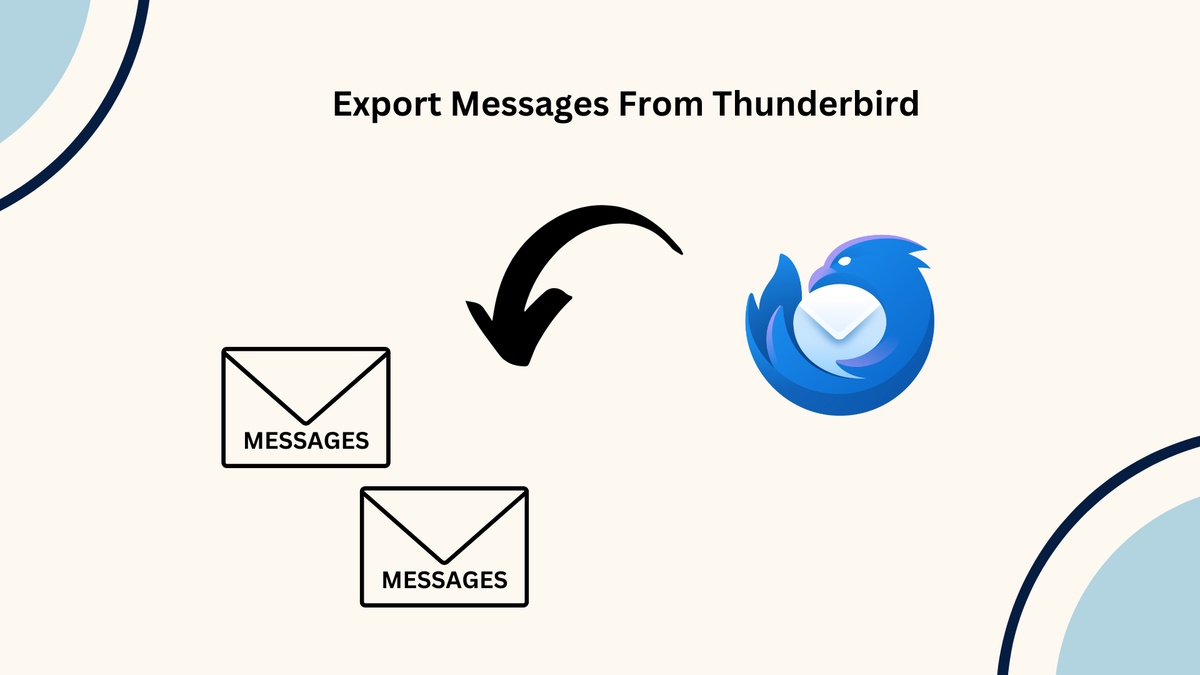

No comments yet