In this article, we discuss how to import EML files into Mac Mail. There are multiple email applications. However, due to some reasons, we need to import EML to Apple Mail with all its attachments. EML is single message file stores data in plain text format. It is used by many email clients like Thunderbird eM client.
Here we will discuss the manual methods and EML to MBOX Converter which is automated tool method to solve this problem without facing any data losses.
Need to Move Import EML to Apple Mail?
There are various reasons why the user want to import EML files into Mac Mail
Some of them are listed below
- EML file is commonly used in Windows environment when we used it in Mac machine it created issues. So change EML file into mac compatible environment is necessary.
- EML is widely used in industries. It is not easy to open because email which is in EML format is not compatible with every software. Apple mail is one of the software in which we open EML emails. And view the email.
- Converting EML into Apple mail compatible format can simplify our migration process and make easy to transfer email data without any data loss
There are Several Method to Import EML Files into Mac Mail
In this section, we will discuss the manual method and professional method and what are drawback of these methods and there solutions.
Manual Method to Import EML to Apple Mail
Many users think of using the free manual solution In the beginning of performing the task.
Method1 : Import EML Files in Mac Mail Using Drag & Drop Method
In this manual method user can easily import EML files into Mac Mail.
Following Steps to doing methods
- Start your mac machine
- Gather all EML files in the operating system.
- Copy all the EML files data into the Apple mail.
- Select the Eml files hit then hit on the ctrl key alone with A key.
- Finally , move .eml files to mac mail, by dragging and dropping mails.
Method 2 : Transfer EML to Apple Mail using import Mailboxes
- Go to your Apple mail account.
- Click on the file options at the top bar to proceed further.
- Select the Mailboxes option and process ahead.
- Import the dialogue box , select the Apple Mail box.
- Click on the continue to start the import process.
Some Limitations of Using a Manual Approach
Above methods have some drawbacks when user import EML files into Mac Mail. The limitations are:
Create multiple mailboxes
Users will not be able to attach multiple mailboxes at the time of transferring messages at any cost while using this approach. Also ,there are chances of data losses or corruption and system damage as well as.
Risk of losing important data
In this method, there is a major risk of data loss. So, the user must
take a backup of there data before performing this method.
That is the main why these methods are not preferred by the experts to import EML to Apple Mail. The automated tool is preferred by most of the experts that we discuss next.
Method 3: Import EML Files into Mac Mail with a Professional Technique
To overcome the problems Users can use professional tools like SysTools EML Converter. It is a 100% safe and secure way and is recommended by professionals.
Follow the steps to do the task
- First of all, Download and install the tool on your MAC OS system.
- Select and add EML files and folders that you are required to convert.
- Select the resultant file format and according to your requirement apply the filter.
- Click on the Export button and the process will complete successfully.
Features of This Tool
This tool gives some additional features.
- This tool allows us to convert our EML into multiple file formats.
- With this tool, you can able to do unlimited EML file conversions.
- The tool gives the power to export EML file data to multiple Mac-compatible email clients.
- Give the ability to Add Folder option to batch convert EML files.
- It Offers different naming convention options.
- This tool is able to migrate EMl with attachments in batch.
- It maintains the folder hierarchy in the resultant file same as the parent file
- The tool is compatible with all the latest Mac OS X Versions.
Conclusion
There are several methods to use like manual methods and use of automated tool for import EML files into Mac Mail. Manual methods are not recommended because they have some limitations and users can face errors sometimes use lose their data or corrupt their files. So, the best way to import EML to Apple Mail is to use of automated tool to do work fast and efficiently.
FAQs
Will the imported EML file contain the attachments?
If the user goes with the automated tool method then no need to worry about attachments tool is able to import your EMl with all its attachments.
Where this tool store the resultant EML file?
If the user use this tool the the default path is desktop but the user can change to it’s desired path.
Can Apple Mail open the EMl?
Yes, the user can open the EML file through Apple Mail that is present in Mac but the user can see only the plain text, not the attachments. So it's better to go with professional methods.
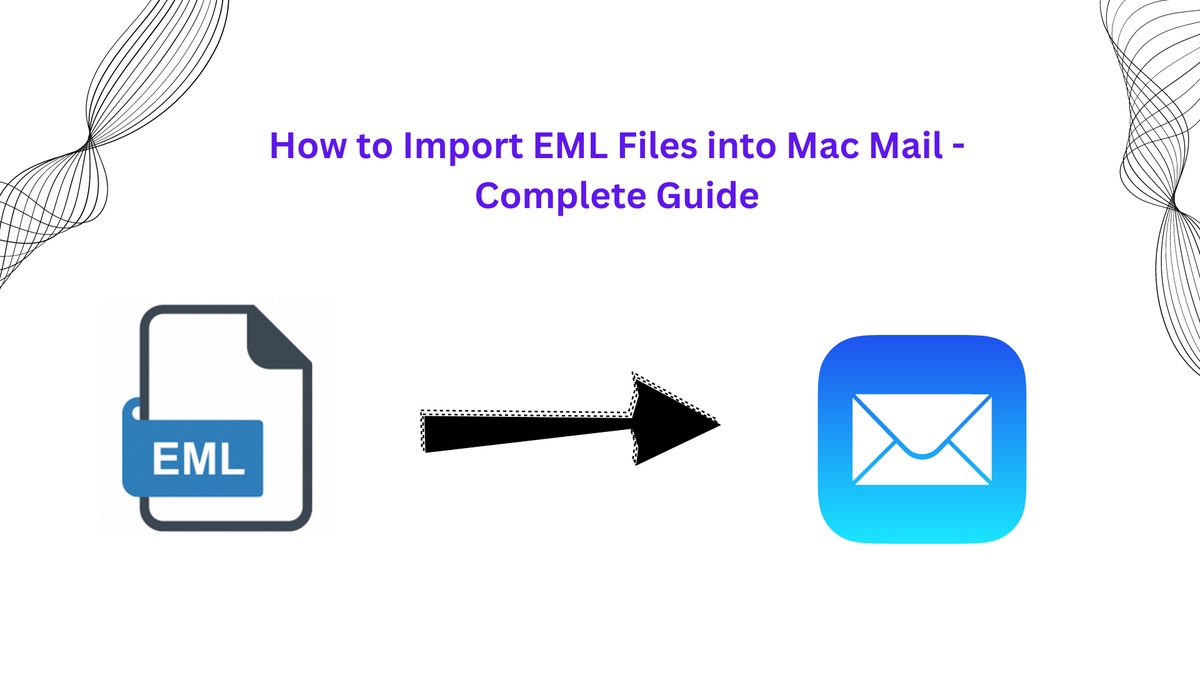

No comments yet