For those of you who like to text using emojis, you can now put them on your Chromebook by installing the Google Japanese Input IME.
Follow these steps to get started. First, go to the Chrome Web Store and search for Google Japanese Input IME. Then, click the Add to Chrome button at the top of the page that appears in the search results.
Next, go to your desktop, open Chrome, and click on the hamburger menu in the upper right corner of your screen. From there, select Settings and show Advanced Settings at the bottom of that page.
How to Use Emojis on a Chromebook
To use the emoji keyboard on a Chromebook, you first need to enable input options in the Chrome OS drawer:
-
Select the time in the lower right corner of the screen.
-
Select the Settings gear in the pop-up window to open your Chromebook's settings.
-
Scroll to the bottom of the Settings page and select the Advanced option.
-
Scroll down the page again and select Languages and Input.
-
Again, scroll down the page and select the toggle switch next to Show input options on the shelf to enable it.
-
Close Settings and select the US in the drawer to bring up input options.
-
Select the smiley icon to bring up the emoji keyboard.
-
You can now choose from hundreds of built-in emoticons. Tap or click the icons in the bottom row to browse the different categories, then select the keyboard icon in the bottom right corner to minimize the emoji keyboard when you're done.
Also, Read: How To Reset Honeywell Thermostat
How to use the on-screen Chromebook keyboard
You can also use the on-screen keyboard to access emojis on a Chromebook:
-
Select the time in the lower right corner of the screen.
-
Select the Settings gear in the pop-up window to open your Chromebook's settings.
-
Scroll to the bottom of the Settings page and select the Advanced option.
-
Scroll down and select Manage accessibility features under Accessibility.
-
Scroll down to the Keyboard and text input section and select the toggle next to Enable on-screen keyboard.
-
To bring up the keyboard, close Settings and select the Keyboard icon on the shelf.
-
To switch to the emoji keyboard, select the smiley icon in the bottom row.
The end
There are a few different ways to put emojis on a Chromebook. You can use the built-in emoji keyboard, copy and paste them from another source, or install an emoji extension. Whichever method you choose, emojis can add some fun and personality to your messages.
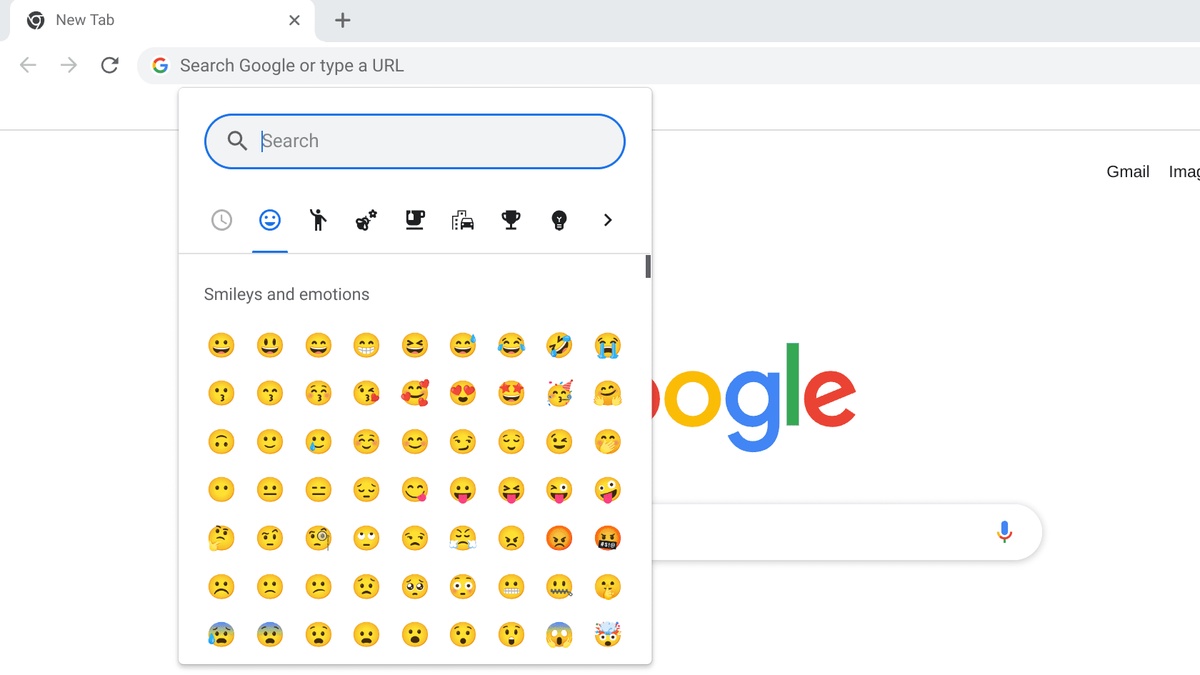

No comments yet