QuickBooks is a powerful accounting software that helps businesses manage their finances efficiently. However, like any software, QuickBooks may encounter errors that can disrupt your workflow. One such error is when the QBCFMonitorService is not running on your computer. In this blog post, we'll explore the causes of this error, its impact on your QuickBooks experience, and provide practical solutions to resolve it effectively.
Understanding QBCFMonitorService:
QBCFMonitorService is a service component of QuickBooks that monitors company file activities and facilitates communication between QuickBooks Database Server Manager and QuickBooks Desktop. It plays a crucial role in ensuring seamless multi-user access to company files over a network. When QBCFMonitorService is not running on your computer, it can prevent QuickBooks from functioning correctly in a multi-user environment.
Common Causes of QBCFMonitorService Not Running:
- Service Startup Failure: QBCFMonitorService may fail to start during system boot-up due to various reasons, such as system configuration issues or conflicts with other software.
- Corrupted System Files: Corrupted or missing system files can prevent QBCFMonitorService from starting properly.
- Antivirus or Firewall Interference: Antivirus or firewall software installed on your computer may block QBCFMonitorService from running, mistakenly identifying it as a potential security threat.
- QuickBooks Installation Issues: Problems with the QuickBooks installation, such as incomplete installation or corrupted program files, can affect the functionality of QBCFMonitorService.
- User Permission Settings: Incorrect user permission settings may prevent QBCFMonitorService from starting, especially if the user account lacks sufficient privileges.
ReadMore:- QuickBooks payroll error ps038
Resolving QBCFMonitorService Not Running Error:
Now, let's explore some practical solutions to resolve the QBCFMonitorService not running error:
-
Restart QBCFMonitorService:
- Press Windows + R to open the Run dialog box.
- Type "services.msc" and press Enter to open the Services window.
- Locate QBCFMonitorService in the list of services.
- Right-click on QBCFMonitorService and select "Restart" from the context menu.
- After restarting the service, check if the error persists.
-
Check Service Startup Type:
- In the Services window, double-click on QBCFMonitorService to open its properties.
- Ensure that the Startup Type is set to "Automatic."
- If the Startup Type is set to "Manual" or "Disabled," change it to "Automatic."
- Click Apply and then OK to save the changes.
- Restart your computer and check if QBCFMonitorService starts automatically.
-
Repair QuickBooks Installation:
- Close QuickBooks and any related processes.
- Press Windows + R to open the Run dialog box.
- Type "appwiz.cpl" and press Enter to open the Programs and Features window.
- Locate QuickBooks in the list of installed programs, right-click, and select "Repair."
- Follow the on-screen instructions to repair the QuickBooks installation.
- Restart your computer after the repair is complete and check if the error is resolved.
-
Exclude QuickBooks from Antivirus/Firewall:
- Open your antivirus or firewall software settings.
- Add QuickBooks and its related components (including QBCFMonitorService) to the list of allowed programs or exceptions.
- This ensures that the antivirus or firewall does not block QuickBooks from running.
-
Run QuickBooks Install Diagnostic Tool:
- Download and run the QuickBooks Install Diagnostic Tool from the official Intuit website.
- Follow the on-screen instructions to diagnose and repair any issues with the QuickBooks installation, including problems related to QBCFMonitorService.
- After running the tool, restart your computer and check if the error persists.
ReadMore:- QuickBooks error 1712
Conclusion:
Encountering the error "QBCFMonitorService not running on this computer" can be frustrating, but with the troubleshooting steps outlined in this blog post, you can resolve it effectively. By restarting QBCFMonitorService, checking service startup type, repairing QuickBooks installation, excluding QuickBooks from antivirus/firewall, and running QuickBooks Install Diagnostic Tool, you can address the underlying causes of the error and ensure smooth functioning of QuickBooks in a multi-user environment. If the error persists despite following these steps, consider seeking assistance from QuickBooks support or consulting with a qualified IT professional.
ReadMore:- QuickBooks Error 6123
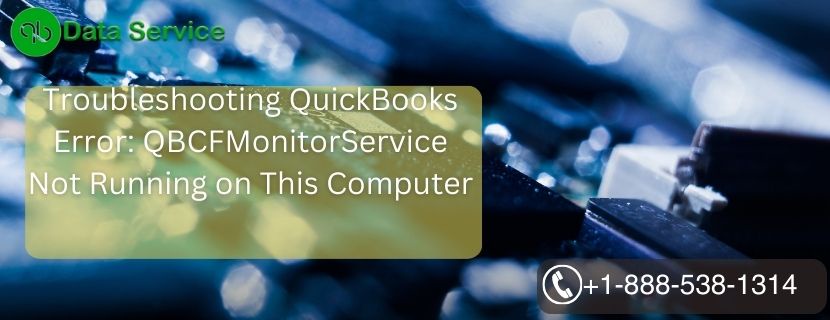

No comments yet