The "unsubscribe" feature in Gmail caters to users who no longer desire to receive specific emails from mailing lists they previously joined. However, locating this option isn't always straightforward, as it may be concealed within the email content or rendered non-functional.
For mailing list managers, facilitating an effortless opt-out process is crucial to prevent emails from being flagged as spam. Individuals may resort to marking emails as spam due to the hassle of finding the unsubscribe link buried within the text.
Ways to Unsubscribe in Gmail:
1. Gmail Unsubscribe Button:
- Often found at the top of newsletters from reputable senders, this button triggers another click action within a pop-up window, directing users to a dedicated page for unsubscribing.
2. Hidden Unsubscribe Link in Email Content:
- In cases where senders omit explicit unsubscribe links, a hidden link is usually placed at the email's bottom. However, this link can be hard to spot and may not always function correctly in Gmail.
3. Gmail's Unsubscribe Functionality:
- Gmail effectively unsubscribes users when they follow an unsubscribe link. However, this relies on the link's support and functionality, which is the responsibility of the sender. If no unsubscribe option is visible after multiple emails, users may resort to marking the message as spam or blocking the sender.
4. List-Unsubscribe:
- This method integrates an unsubscribe button within the email header, recognized by Gmail. It may involve a mailto link or URL in the header, but its efficacy depends on accurate sender-provided data.
5. List-Unsubscribe-Post:
- A newer iteration of List-Unsubscribe, this method offers easier access to the Gmail unsubscribe button with a single click. However, Gmail's recognition of this method is still evolving.
Leveraging Clean Email's Unsubscriber Tool:
- If Gmail's unsubscribe links prove ineffective, Clean Email's Unsubscriber tool offers relief by swiftly moving unwanted emails to Trash, maintaining inbox cleanliness and thwarting spam accumulation.
How Unsubscriber Operates:
1. Access the Unsubscriber tab in Clean Email's dashboard.
2. Review unsorted subscriptions and effortlessly manage them in alphabetical order.
3. Choose to unsubscribe, read later, or retain emails with a single click.
4. Unsubscribed emails are automatically relocated to Trash, with an option to resubscribe if desired.
5. Users can establish rules to organize emails or utilize additional features for streamlined inbox management, ensuring privacy and security.
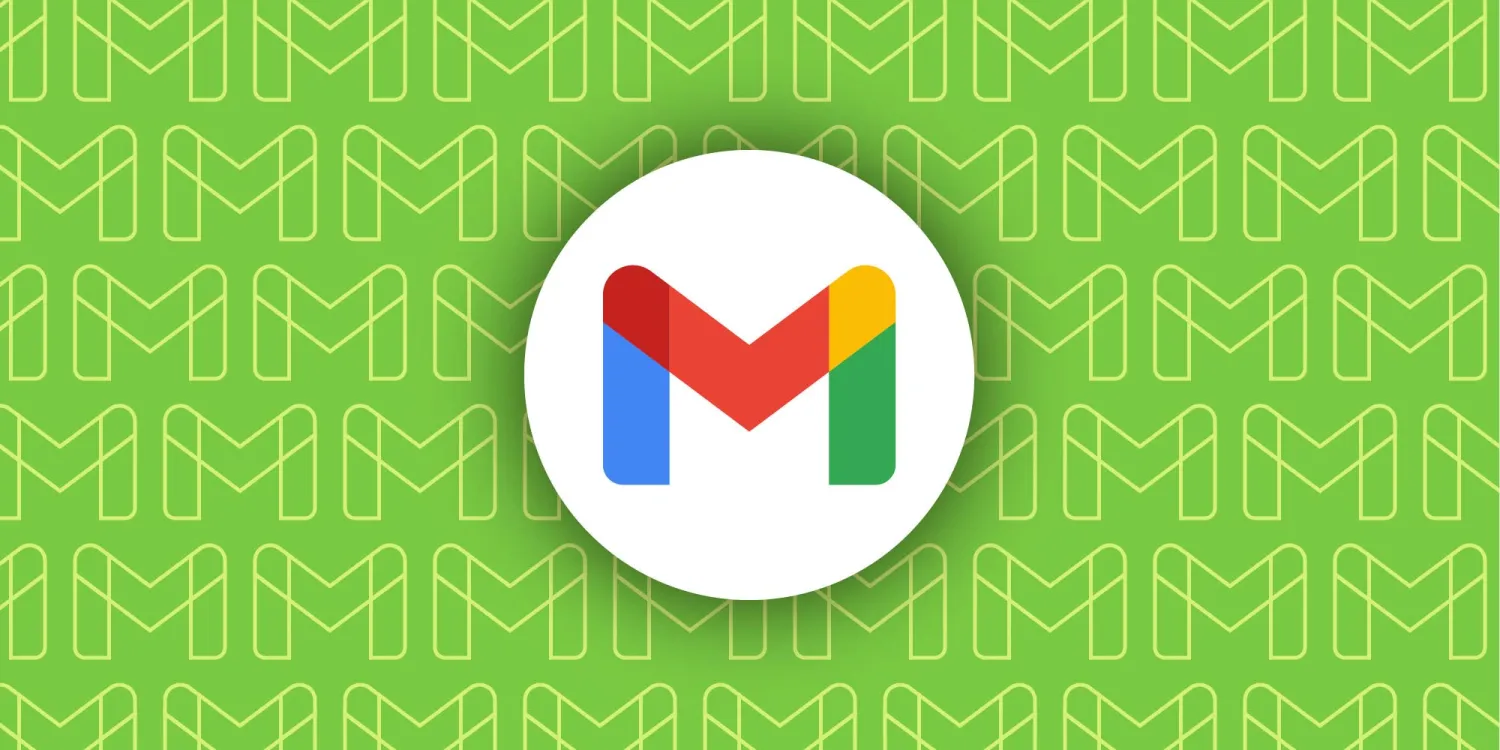

No comments yet