In the realm of accounting software, QuickBooks stands tall as a reliable companion for businesses. However, users may encounter occasional hurdles, and one such stumbling block is QuickBooks Error H202. This error is part of a series of H-series errors in QuickBooks that relate to hosting issues. When users face the H202 error, it signifies trouble in establishing a connection to the company file located on another computer. In this blog post, we'll delve into the root causes of QuickBooks Error H202 and explore effective solutions to get your accounting software back on track.
Understanding QuickBooks Error H202:
QuickBooks Error H202 is specifically related to multi-user mode, where the workstation fails to communicate with the server hosting the company file. This error typically manifests with a message like, "You are trying to work with a company file that is located on another computer, and this copy of QuickBooks cannot reach the server on that computer."
Root Causes of QuickBooks Error H202:
-
Incorrect Hosting Configuration:
- QuickBooks relies on proper hosting configurations to facilitate communication between the server and workstations. If hosting is not set up correctly, H202 errors may emerge.
-
Blocked Communication Ports:
- Firewalls or other security software might block the communication ports necessary for QuickBooks to establish a connection. This interference can lead to the H202 error.
-
Damaged or Corrupted QuickBooks Database Server Manager:
- Issues with the QuickBooks Database Server Manager, responsible for managing multi-user access, can contribute to H202 errors.
-
DNS Issues:
- Domain Name System (DNS) problems can also disrupt the communication between workstations and the server, causing H202 errors.
-
Insufficient Permissions:
- Inadequate user permissions or restrictions on the company file location can impede the communication needed for multi-user mode, triggering the H202 error.
Resolving QuickBooks Error H202:
-
Verify Hosting Settings:
- Ensure that the hosting settings are configured correctly. Only the server should have hosting enabled, while workstations should have hosting turned off.
-
Check Communication Ports:
- Open the necessary ports on both the server and workstation firewalls. QuickBooks uses ports 8019, 56726, and 55368-55372. Verify that these ports are not being blocked.
-
Update QuickBooks:
- Ensure that QuickBooks on both the server and workstations is updated to the latest version. Updates often include bug fixes and improvements that address connectivity issues.
-
Recreate QuickBooks Database Server Manager:
- If the Database Server Manager is corrupted, recreate it by following the steps provided by Intuit.
-
Fix DNS Issues:
- Resolve any DNS problems by consulting with your IT professional or checking your network settings.
-
Grant Sufficient Permissions:
- Ensure that users have the necessary permissions to access and modify the company file. Adjust security settings if needed.
QuickBooks Error H202 can be a roadblock in your accounting processes, but armed with the right knowledge, you can overcome it. By addressing hosting configurations, communication ports, software updates, and permissions, you can pave the way for seamless multi-user mode functionality. If the issue persists, consulting with QuickBooks Data Repair Services At +1-888-538-1314 is recommended. Remember, tackling these challenges promptly ensures that QuickBooks continues to serve as a robust and reliable tool for your business accounting needs.
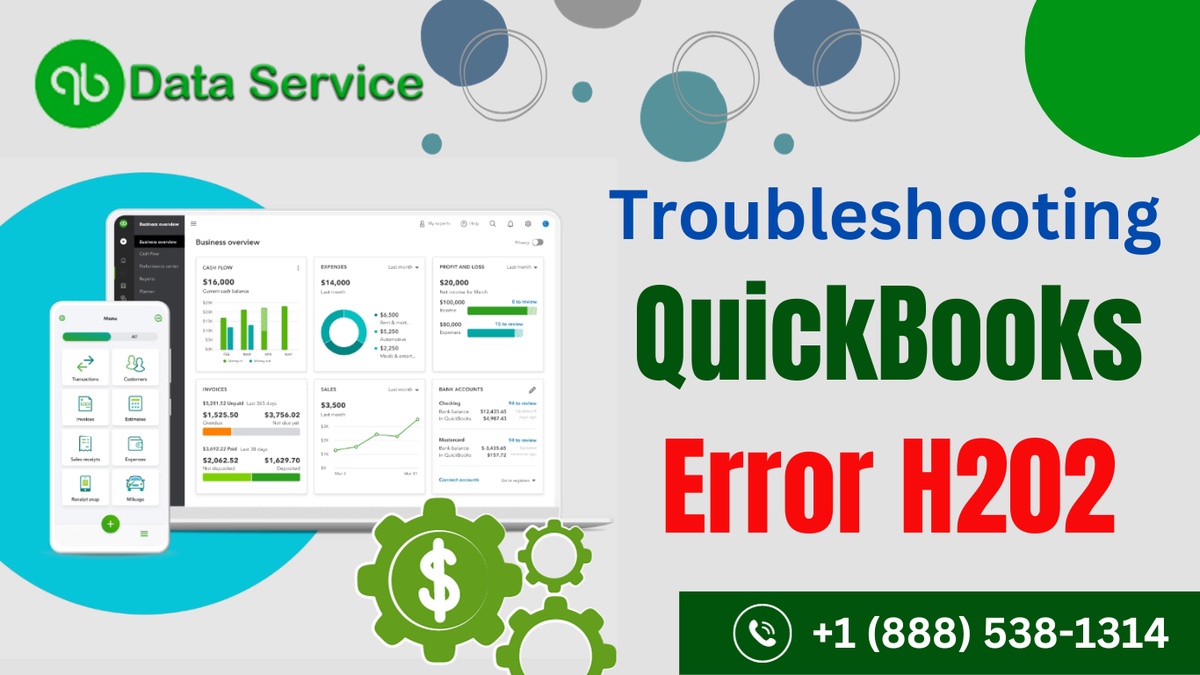

No comments yet