Staring at a grayed-out Wi-Fi icon on your laptop screen can be an instant source of frustration. Whether you're working from home, catching up with friends, or simply browsing the web, a reliable internet connection is essential in today's digital world. If you're facing this dilemma, don't fret! This blog post will guide you through various troubleshooting steps to help you diagnose and potentially fix your Wi-Fi connectivity issue.
Before delving into troubleshooting, consider enrolling in a comprehensive laptop repairing course in Delhi. Institutes like Hi-Tech Institute offer courses equipping you with the knowledge and skills to diagnose and address various laptop issues, including Wi-Fi connectivity problems. This empowers you to troubleshoot basic issues yourself or make informed decisions about seeking professional help from a reputable laptop repairing institute.
Here are nine key points to help you understand and troubleshoot your Wi-Fi connectivity issue:
1. Assess the Situation:
The first step is to gather information about the issue. Are you unable to connect to any Wi-Fi networks, or is it a specific network you're having trouble with? Can other devices connect to the same network successfully? This initial assessment can provide valuable clues about the potential culprit.
2. Check the Basics:
Sometimes, the simplest solutions can be the most effective. Here are some basic checks to perform:
- Ensure Wi-Fi is enabled: Look for the Wi-Fi icon on your laptop and ensure it's turned on. You might find a physical switch on your laptop or a setting within your operating system.
- Verify network name and password: Double-check that you're entering the correct network name (SSID) and password. Ensure caps lock is off, and there are no typos or extra spaces in the password.
- Restart your laptop and router: Restarting both your laptop and your Wi-Fi router can often resolve temporary glitches and refresh the connection.
3. Run the Network Troubleshooter:
Most operating systems, like Windows and macOS, have built-in network troubleshooters. These tools can automatically diagnose and fix common Wi-Fi connection problems.
4. Forget and Reconnect to the Network:
Sometimes, a simple solution like forgetting the Wi-Fi network and reconnecting can resolve connectivity issues. This removes any outdated network information and allows you to establish a fresh connection.
5. Check for Driver Updates:
Outdated Wi-Fi drivers can sometimes lead to connectivity issues. Visit your laptop manufacturer's website to download and install the latest drivers for your specific model.
6. Disable Conflicting Software:
Certain software, like VPNs or security programs, might interfere with your Wi-Fi connection. Try temporarily disabling these programs to see if the issue persists.
7. Diagnose Network Interference:
Certain devices, like cordless phones or microwave ovens, can interfere with Wi-Fi signals. Try moving your laptop away from potential sources of interference and see if the connection improves.
8. Reset Network Settings (Last Resort):
If none of the above solutions work, resetting your network settings to factory defaults might be necessary. However, this will also erase any saved Wi-Fi passwords and network configurations.
9. Seek Professional Help:
If you've exhausted all the previous options and still can't connect to Wi-Fi, seeking professional help from a reputable laptop repairing institute is recommended.
Benefits of Professional Repair:
- Expert diagnosis: Trained technicians at a laptop repairing institute in Delhi can accurately diagnose the root cause of the Wi-Fi issue, ensuring the correct solution is implemented.
- Advanced troubleshooting: Professionals have access to specialized tools and expertise to address complex hardware and software issues.
- Hardware repair: In some cases, the issue might be hardware-related, such as a faulty Wi-Fi adapter. Experienced technicians can diagnose and repair hardware problems to restore your Wi-Fi functionality.
Facing a Wi-Fi connectivity issue on your laptop can be frustrating; however, by systematically troubleshooting and understanding the potential causes, you can often resolve the problem yourself. Remember, if the issue persists after trying the solutions mentioned above, seeking professional help from a reputable laptop repairing institute in Delhi like Hi-Tech Institute can help you get back online quickly and efficiently.
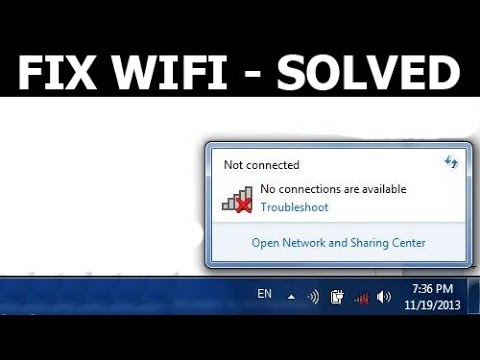

No comments yet