In today's digital age, securing personal information has become more critical than ever. One of the fundamental measures to protect sensitive data is maintaining strong and regularly updated passwords. For users of Microsoft Outlook, a popular email and productivity service, changing passwords is an essential aspect of maintaining online security. If you link your e-mail address with Outlook you will need to enter your e-mail account password. Outlook stores the password to automatically retrieve and view messages that arrive in your mailbox.
By periodically updating your Outlook password, you significantly reduce the risk of unauthorized access to your account and safeguard confidential information. In this guide, we will explore the simple yet crucial process to change your Outlook password, ensuring that your account remains safe from potential security breaches. Let's dive in and learn how to take charge of your account's security with a few easy steps.
Changing your Outlook password is easy and straightforward. Here's how you do it:
- Visit the Microsoft Account page and sign in with your account details.
- Now, in the upper-right side of the screen, select “Change password.”
- Verify your identity by entering your username and password once again.
- Now enter your current password, then type out your new password and confirm it.
- Finally, click “Save.”
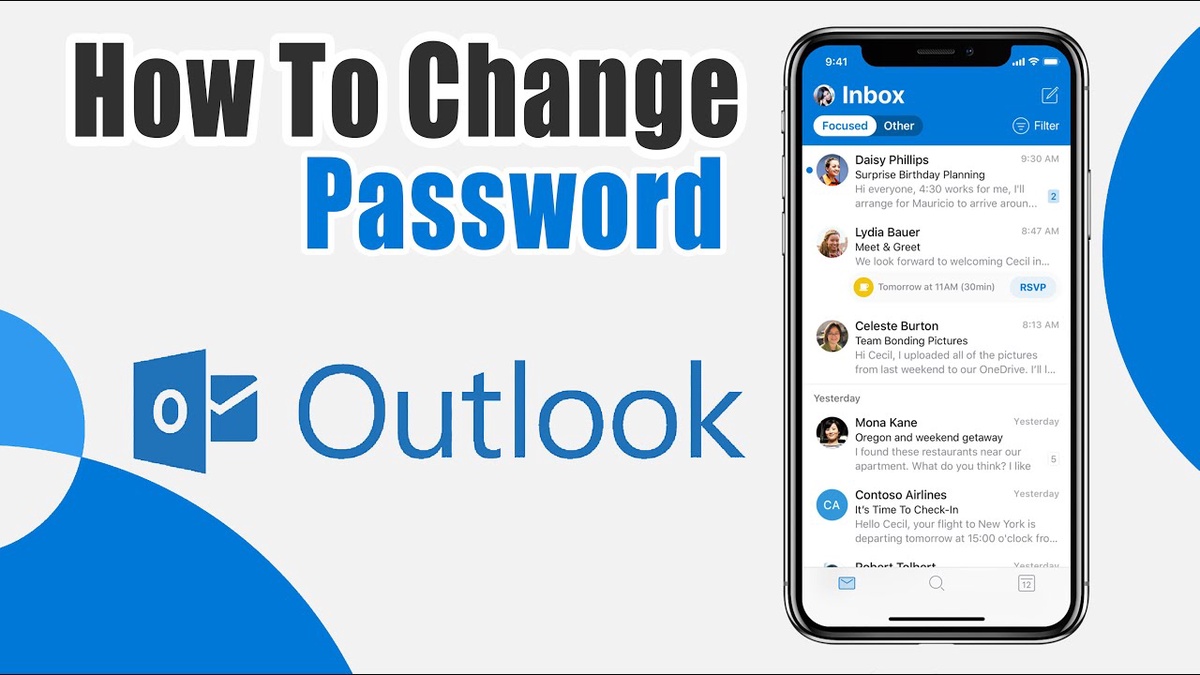

No comments yet