Why Do you Need Cloud Backup Software?
Cloud backups work much the same way as traditional backups, but they transfer your data over the internet and store it securely on servers in specialized data centers. Compared with traditional backup methods, using cloud backup software can bring you many benefits.
Backup files offsite - Saving data in professional data centers with offsite backup solutions makes files away from unpredictable disasters like virus invasion, hardware damage, theft, fire, etc.
Access data everywhere - Online backed-up data are accessible with an Internet-connected device.
Expandable backup space - In addition to free backup space, you can subscribe to as much space (even unlimited space) as you want.
No hardware requirement - There is no need for storage devices, like USB flash drives, disks, CDs, external hard drives, and so on.
Best Free Cloud Backup Software for Windows
CBackup is professional and easy-to-use free cloud backup software that can meet all your backup needs. It supports all Windows operating systems, including Windows 11, 10, 8.1, 8, 7, and XP. It allows you to backup computers to Google Drive, OneDrive, Dropbox, and multiple cloud storage services.
You can take a look at the outstanding cloud backup features of CBackup:
Scheduled backup: It provides flexible auto backup modes, including daily, weekly, and monthly, so you don't have to worry about forgetting to back up your data.
Incremental backup: It allows you to back up only changed or added files instead of creating full backups every time.
CBackup Cloud backup: It provides 10GB of free backup space for CBackup Cloud, and comes with 1TB and 5TB advanced storage plans.
Support multiple backup devices: This software can not only help you back up computer hard drives, but also supports you to back up external hard drives, SD cards, and so forth.
It also offers other powerful functions:
File Filter: With this feature, you could exclude unwanted files from backups with one click.
Cloud to cloud backup: You can transfer files from one cloud to another quickly and easily without data downloads and uploads.
Cloud storage combination: When your storage is running out, you could merge multiple cloud drives together to expand storage space at no cost.
How to Create Cloud Backup for Computer (Step-by-Step)
If you want to know how to use this CBackup backup software to create online backups for your data, you can go with the following guide.
Preparations:
Download this free cloud backup software and install it on your computer.
Create a free account for CBackup on its website.
Create Cloud Backup to CBackup Cloud
Step 1. Run the CBackup desktop program and sign in.
Step 2. Click on the Backup button, and select Backup PC to CBackup Cloud.
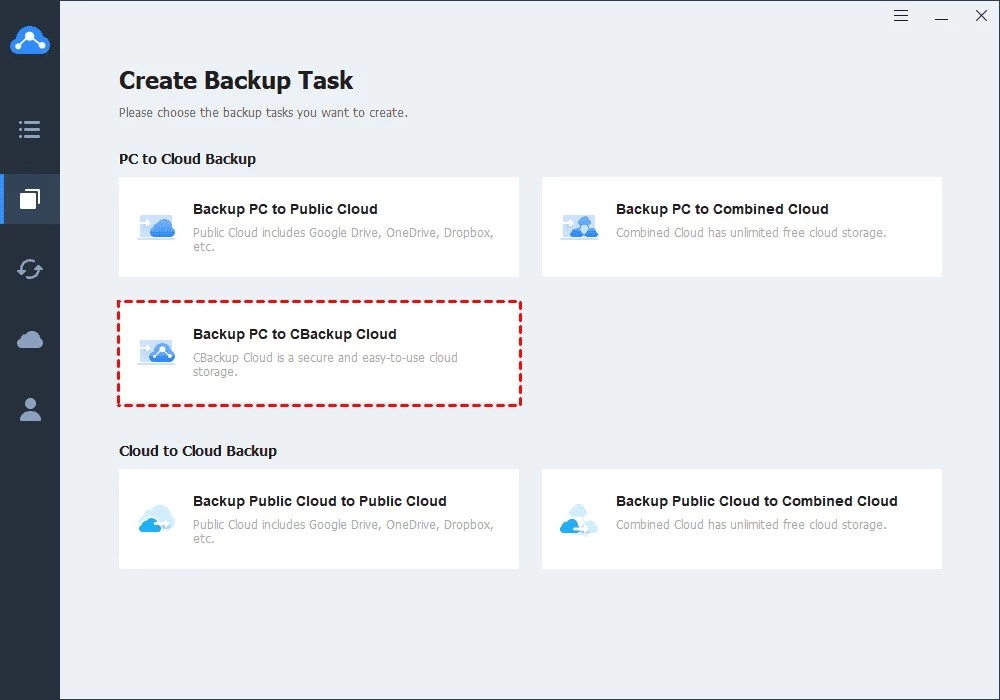
Step 3. Select the items you need to back up and click Start Backup to begin the backup task.
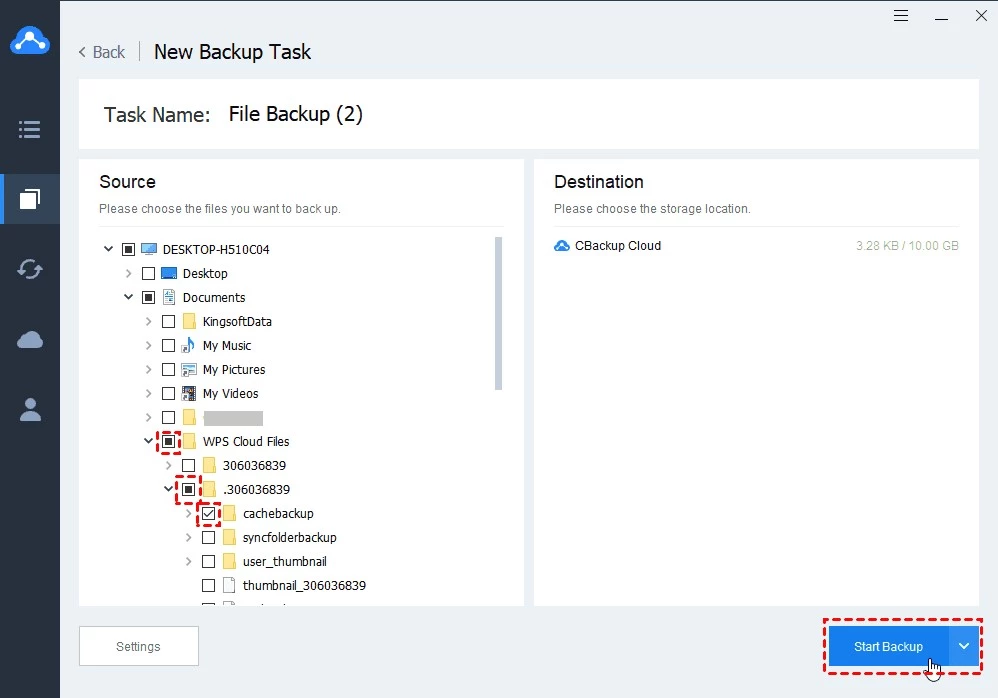
Create Cloud Backup to Google Drive/OneDrive/Dropbox
Step 1. Go to the My Storage section, choose the cloud drive that you want to save your backups, and tap Authorize Now to permit CBackup to access your cloud storage space.
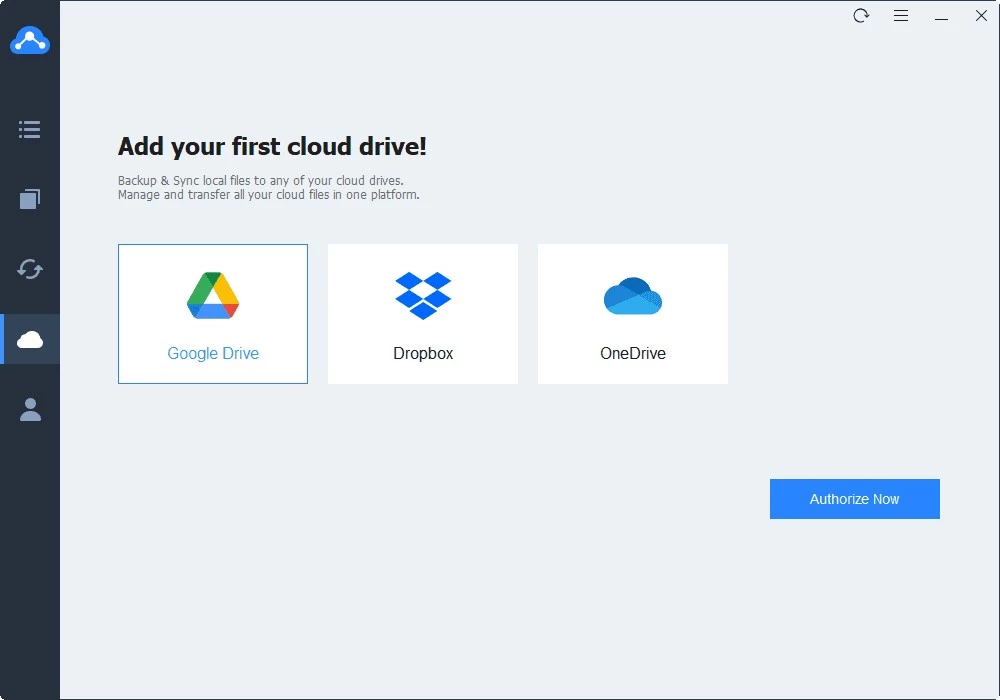
Step 2. Then, switch to Backup, and choose the Backup PC to Public Cloud option.
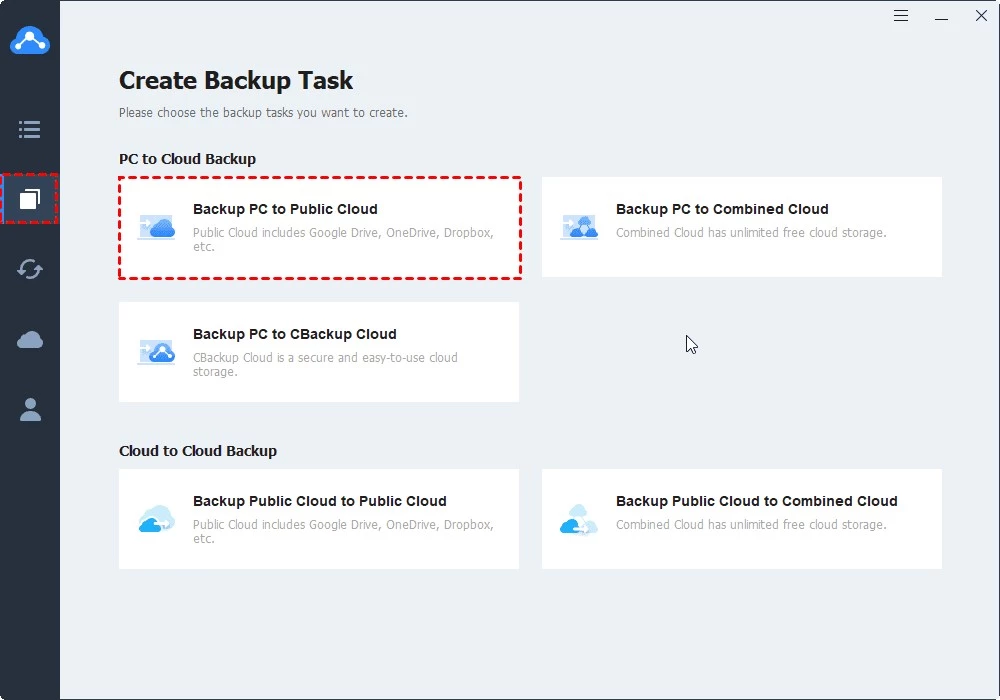
Step 3. Pick the files, folders, or disks you intend to save online, and choose the added cloud as the backup destination.
Step 4. Hit the Start Backup button to initiate the process.
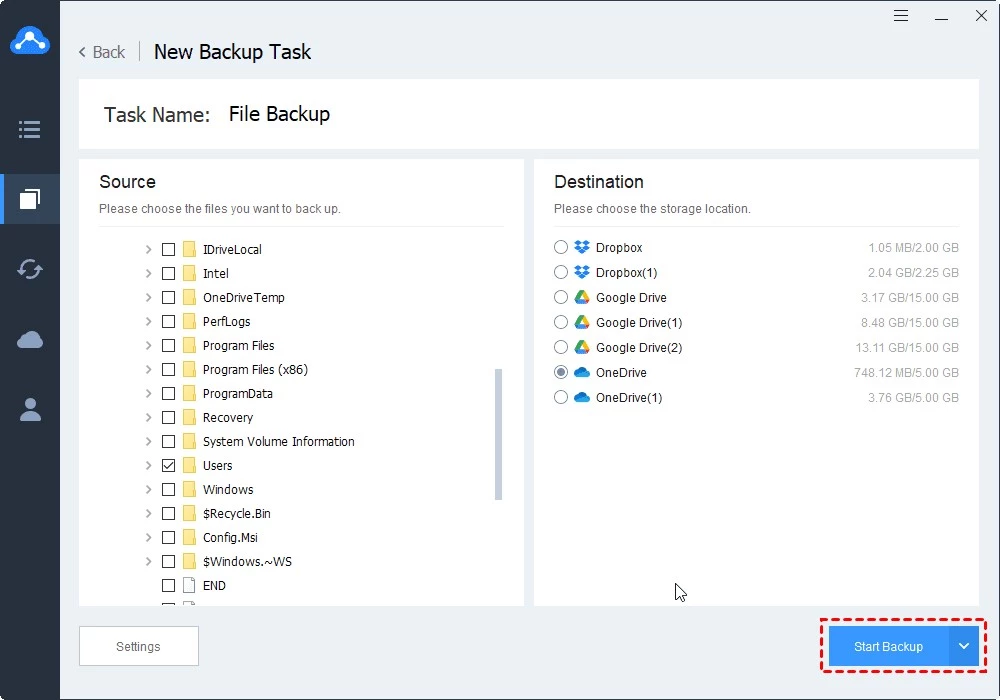
If you encounter an accident and lose your data, you can simply follow the steps below to restore your backup and get your files back easily.
Locate the target backup task, click on the three-dot button, and choose Restore. Select the data you want to restore and choose to restore it to the original location or a new location. Then, click Start Restore.
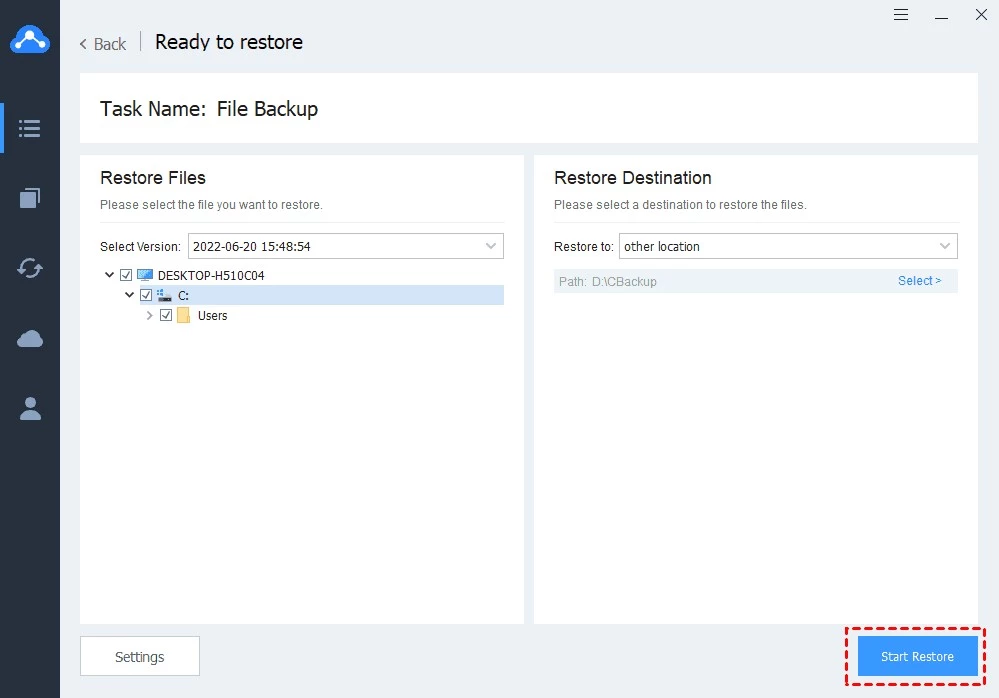
Conclusion
If you are looking for the best cloud backup software, CBackup can be an extraordinary choice. It allows you to back up documents, videos, photos, music, and various kinds of files and enables you to perform external hard drives and PC backup to CBackup Cloud, Google Drive, Dropbox, OneDrive, and more clouds for free.
Its amazing restoration feature lets you retrieve the backup files without payment whenever you want. You can even choose to restore backups to a new computer if needed.
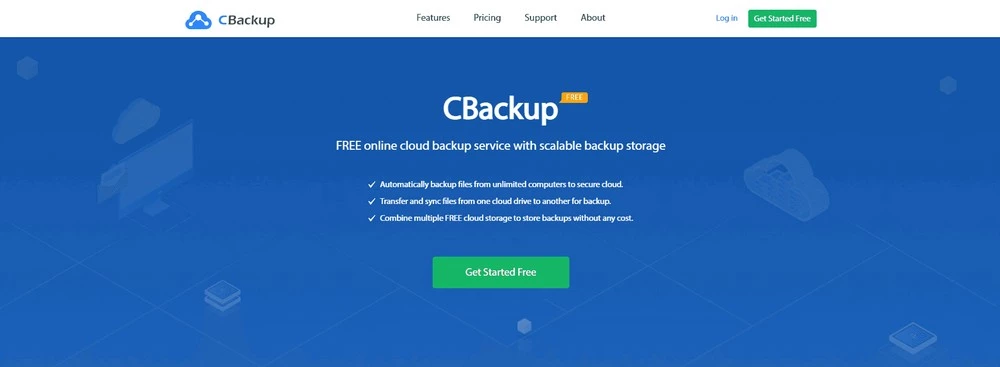

No comments yet