In the vast realm of the internet, IP addresses serve as the digital fingerprint of devices connected to the network. Among the myriad of IP addresses, Google's IPs hold particular significance due to their role in facilitating the functioning of one of the world's largest tech conglomerates. Let's delve into understanding Google IP addresses and how you can check your own IP address.
What are Google IP Addresses?
Google operates a multitude of services and platforms, ranging from its renowned search engine to its cloud infrastructure. To support these operations, Google maintains an extensive network infrastructure consisting of numerous IP addresses. These IP addresses are assigned to Google's servers and data centers, enabling the delivery of content, processing of search queries, and hosting of various online services.
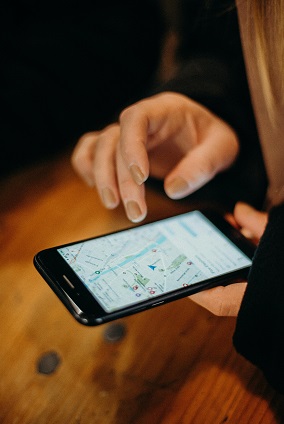
Significance of Google IP Addresses
Google's IP addresses are crucial for ensuring the smooth functioning of its services. When you access Google's search engine, Gmail, YouTube, or any other Google service, your device communicates with Google's servers via these IP addresses. The efficiency and reliability of these connections play a pivotal role in delivering a seamless user experience across Google's platforms.
Checking Your IP Address
Whether you're troubleshooting network issues or simply curious about your online footprint, checking your IP address is a straightforward process. Here's how you can do it:
- Using Online Tools: Websites like ipinfo.info provide convenient tools for checking your IP address. Simply visit the website and it will display your IP address along with additional information such as your location, ISP (Internet Service Provider), and hostname.
- Command Line (Windows): If you prefer using command-line interfaces, you can check your IP address in Windows by opening the Command Prompt and typing "ipconfig." Look for the "IPv4 Address" under your active network connection to find your IP address.
- Command Line (Mac and Linux): On Mac and Linux systems, you can use the Terminal and enter the command "ifconfig" or "ip addr show" to display your IP address along with other network information.
- Google Search: You can also use Google itself to quickly check your IP address. Simply type "what is my IP address" into the search bar, and Google will display your IP address at the top of the search results page.
The Importance of Knowing Your IP Address
Understanding your IP address is valuable for several reasons:
- Network Troubleshooting: Knowing your IP address can aid in diagnosing network issues. It allows you to identify potential conflicts or connectivity issues within your network.
- Security Awareness: Being aware of your IP address can help you recognize unauthorized access attempts or suspicious activities on your network.
- Location Identification: IP addresses can provide approximate geolocation information. While not precise, this information can be useful for various applications such as content localization or targeted advertising.
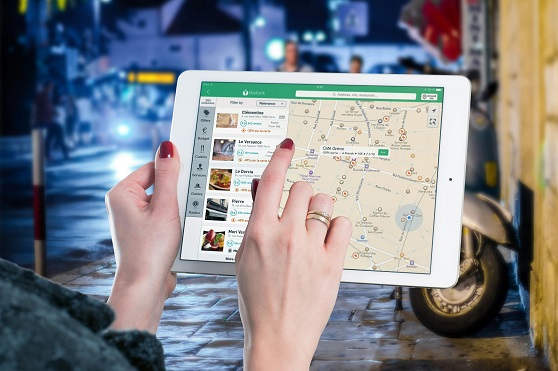
Conclusion
Google IP address check are integral components of the internet infrastructure, facilitating the delivery of Google's vast array of services to users worldwide. By understanding how to check your own IP address, you gain insight into your online presence and can troubleshoot network issues more effectively. Whether you utilize online tools or command-line interfaces, monitoring your IP address empowers you to navigate the digital landscape with greater awareness and control.
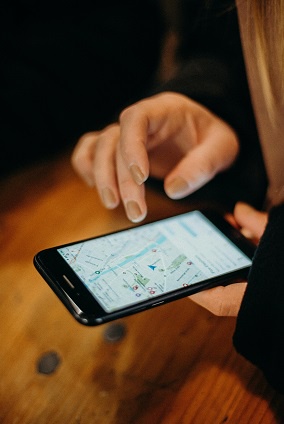

No comments yet