The Lightning Connector for iPhone has become an indispensable part of the iPhone experience, offering fast and reliable charging, data transfer, and connectivity capabilities. Whether you're a new iPhone user or looking to unlock the full potential of your device, understanding how to leverage the Lightning Connector effectively is key. In this guide, we'll delve into everything you need to know about the Lightning Connector and how to make the most of its features.
Understanding the Lightning Connector
The Lightning Connector is Apple's proprietary interface for connecting iPhones, iPads, and iPods to power sources, computers, and accessories. It replaced the older 30-pin dock connector and introduced several advantages, including a reversible design for easier insertion, faster data transfer speeds, and support for various accessories.
Charging Your iPhone with the Lightning Connector
To charge your iPhone using the Lightning Connector, follow these steps:
-
Use the Right Cable: Ensure you're using a genuine Lightning to USB cable provided by Apple or a certified third-party accessory. Avoid using counterfeit or low-quality cables to prevent damage to your device.
-
Connect to a Power Source: Plug the USB end of the Lightning cable into a power adapter or a USB port on your computer. Then, insert the Lightning connector into your iPhone's charging port.
-
Charging Indicators: Your iPhone will display a charging icon on the screen, indicating that it's receiving power. You can also check the battery percentage to monitor the charging progress.
-
Fast Charging (Optional): If you have a compatible iPhone model and a USB-C power adapter, you can enable fast charging for quicker replenishment of your battery.
Data Transfer and Syncing
The Lightning Connector facilitates high-speed data transfer between your iPhone and a computer. Here's how to transfer data:
-
Connect to Computer: Plug one end of the Lightning cable into your iPhone and the other end into a USB port on your computer.
-
iTunes (Mac or Windows): Open iTunes (on macOS versions prior to Catalina) or Finder (on macOS Catalina and later). Your iPhone should appear in the sidebar or under Devices. You can then sync music, videos, photos, and other content between your iPhone and computer.
-
File Transfer (Windows): On Windows, your iPhone will appear as a portable device in File Explorer. You can drag and drop files between your iPhone and computer using this interface.
Using Accessories with the Lightning Connector
The Lightning Connector supports a wide range of accessories, including headphones, speakers, chargers, and adapters. Here are some examples:
-
Headphones: Connect Lightning-compatible headphones or use a Lightning to 3.5mm headphone jack adapter for traditional headphones.
-
External Microphones: Attach external microphones for better audio quality during recordings or video calls.
-
Camera Accessories: Use Lightning to USB adapters to connect cameras or SD card readers for importing photos and videos directly to your iPhone.
-
Charging Docks: Charge multiple devices simultaneously with Lightning-based charging docks.
Troubleshooting Tips
If you encounter any issues with your Lightning Connector, try these troubleshooting steps:
-
Check for Damage: Inspect the Lightning cable and port for any signs of damage or debris. Clean the port gently with a soft, dry brush or compressed air if needed.
-
Restart Devices: Restart your iPhone and the connected device (computer, charger, etc.) to reset any temporary glitches.
-
Update Software: Ensure both your iPhone and computer have the latest software updates installed, as compatibility issues can sometimes arise from outdated software.
-
Try Different Accessories: If possible, test with a different Lightning cable or accessory to isolate the problem.
By mastering the Lightning Connector and its capabilities, you can enhance your iPhone experience and take full advantage of its features for charging, data transfer, and accessory compatibility. Keep these tips in mind to make the most of your Apple device!
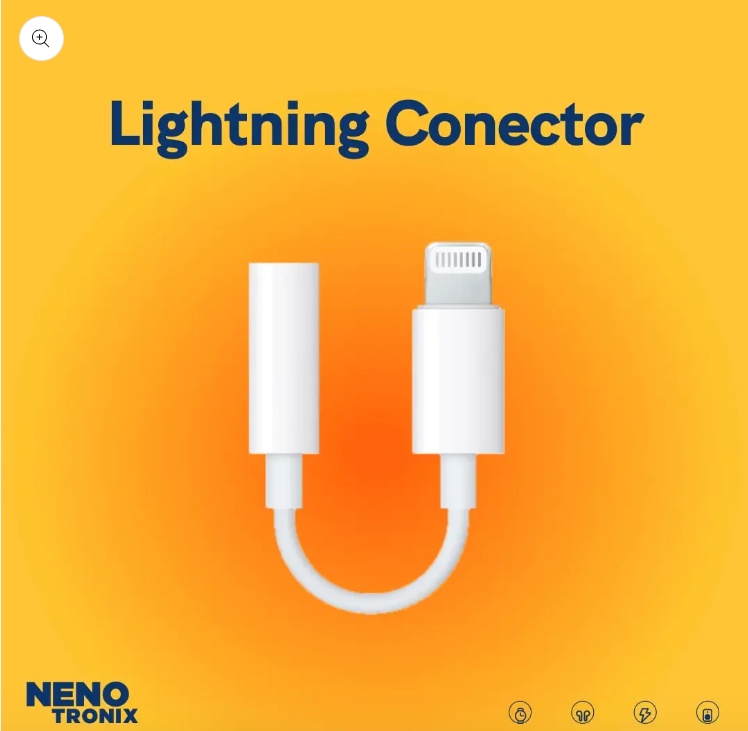

No comments yet