So you’ve launched your store but now want to make it truly your own with some customization magic. Customizing your Shopify theme is key to standing out and creating an online shopping experience your customers will love.
Whether you want to tweak a few sections or do a full redesign, this guide will walk you through tips and tricks to master Shopify theme customization. You’ll learn how to edit layouts, change the look and feel, customize your homepage, and so much more.
Shopify theme customization lets you showcase your brand’s unique personality. With a few clicks, you can transform a standard template into a store that’s unmistakably you. By the time you’re done reading, you’ll be a Shopify theme customization pro.
Getting Started With Shopify Theme Customization
Customizing your theme is one of the best ways to make your store stand out. Here are some tips to get you started:
To begin, check out the Theme Editor in your Shopify admin. This lets you modify sections, content, and styles for your theme. You can change fonts, colour, page layouts and more right from the editor. If you get stuck, Shopify has helpful documentation to walk you through the basics.
Next, consider hiring a Shopify theme customization company. They can help with advanced modifications that require coding, as well as developing a totally custom theme for your store. Custom themes will give your store a unique look and feel to attract customers.
You'll also want to focus on optimizing your theme for conversions and sales. Place important content like product images, descriptions and the "Add to Cart" button above the fold where customers will see it right away.
Don't forget mobile optimization. More than half of all shopping happens on mobile devices now, so your theme needs to look great on smaller screens. Ensure buttons and links are easy to tap, minimize clutter, and adapt page layouts for mobile.
With some time and patience, you can create a Shopify theme tailored to your brand. Customizing your theme is an investment that will pay off through increased customer satisfaction and sales. Now get to work and make your store a place where people love to shop!
Customizing Your Shopify Theme: Settings, Templates and Assets
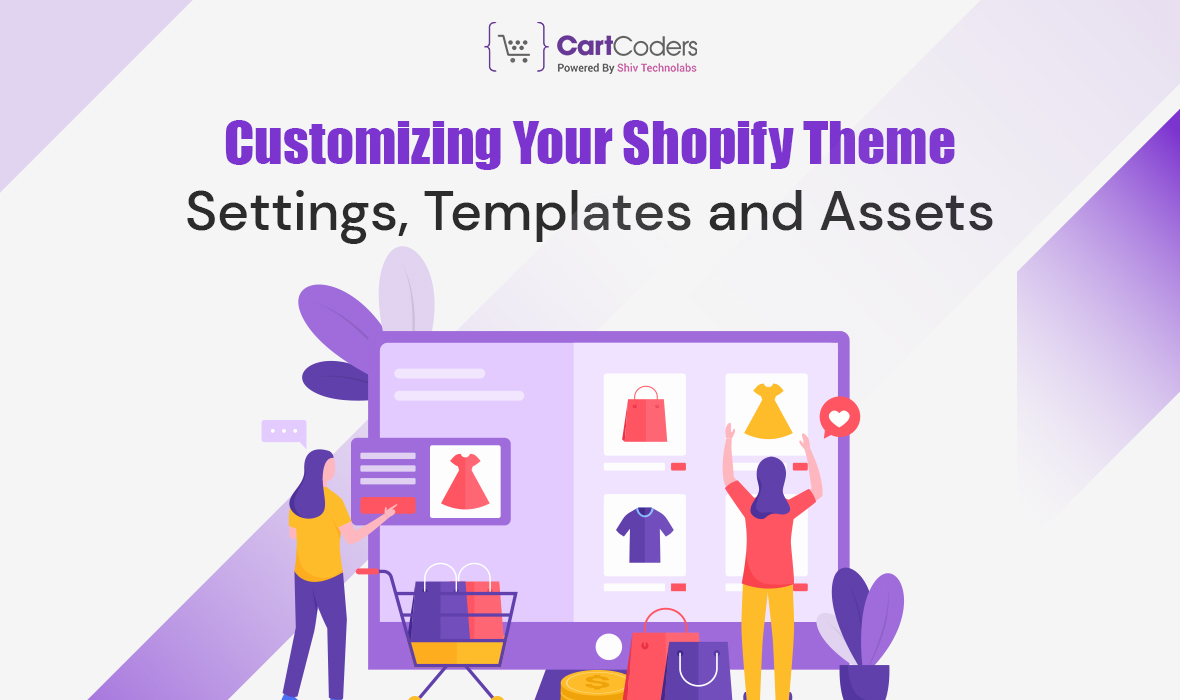
Customizing your Shopify theme is key to making your store look professional and on-brand. As a Shopify store owner, you have a few options for customizing your theme:
- Settings:In your theme settings, you can easily change things like your store name, favicon, and colour palette to match your branding. You can also set a theme preview image so customers know what to expect when they land on your site.
- Templates:For more advanced customization, edit your theme’s templates (sections, snippets, assets). Templates control the layout, styling, and content of your store. Even if you’re not a developer, you can use the template editor to make simple changes like:
- Editing page content, images, and text
- Changing button styles or adding new ones
- Swapping out sections or rearranging their order
- Uploading your own theme sections to replace the default ones
- Assets:Upload your own assets like custom fonts, icons, photos, and logos to give your store a unique look and feel. Just make sure your assets are optimized for web and under the file size limits.
While you can customize a lot from your theme settings and template editor, for a completely custom Shopify design or complex changes, you may need to hire a Shopify expert. Shopify Partners like CartCoders are experienced in Shopify customization services and can help ensure your customization follow best practices.
Advanced Shopify Theme Customization: Liquid Code and Theme Templates
Once you've mastered the basics of Shopify theme customization, it’s time to dive into some advanced techniques. This involves editing your theme’s liquid code and template files. While this may seem intimidating, with some practice you’ll be customizing like a pro.
Editing Theme Templates
The .liquid files in your theme contain the HTML mark-up and Liquid logic that render your storefront. Editing these allows granular control over the content and design. Some templates you may want to modify include:
- Product template: Change the layout, add custom fields, modify images, etc.
- Collection template: Adjust the sorting, change the title, add a description, etc.
- Blog template: Modify the sidebar, alter post layouts, add author info, etc.
When editing templates, make a backup first. Then you can make changes to the code and preview how they’ll appear on your live store. Test thoroughly before publishing to avoid errors.
Using Liquid Code
Liquid is Shopify template language that lets you render dynamic content on your store. By editing the Liquid logic in your templates, you can customize functionality and create unique experiences. Some examples of what you can do with Liquid include:
- Create product recommendations based on items a customer views
- Show a countdown timer for a sale or product launch
- Render blog posts in a specific category
- Display customer-specific content based on login status
Liquid allows your creativity to shine through. The basic syntax is easy to pick up, but can be complex to master. Take your time learning and don’t hesitate to reference Shopify documentation. With practice, you'll gain confidence editing your theme's templates and Liquid code.
Best Practices for Shopify Theme Customization
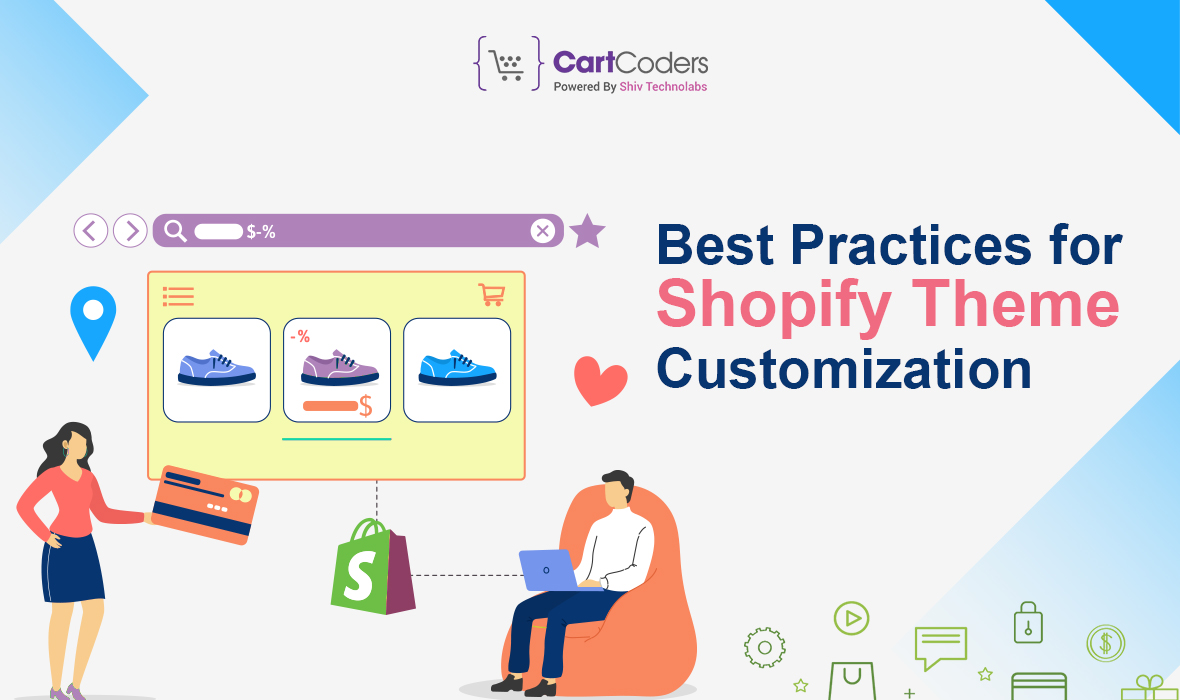
Keep Your Customization Light
When customizing your Shopify theme, take it slow and keep changes minimal at first. Don’t overhaul your entire theme right away. Make small tweaks and see how they affect your store before making more significant changes. You can always build on your customizations over time.
Focus on High-Impact Areas
Concentrate your customization efforts on areas that will have the biggest impact on your customers and store conversion rates. Things like:
- Your home page:This is the first thing customers see, so make a good first impression.
- Product pages:Optimize these for great photos, descriptions, reviews, and an easy checkout experience.
- Navigation and search:Ensure customers can find what they need quickly and easily.
- Checkout:Remove any friction in the checkout process to convert more sales.
Test and Optimize
Always test any theme changes you make to ensure they are functioning properly and improving metrics. Use Shopify’s online store preview to view your live theme and spot any issues. Check that all links work, images are displaying properly, and there are no error messages.
Consider Professional Help
If Shopify theme customization seems too complicated or time-consuming, consider hiring an expert. They stay up-to-date with the latest Shopify features, apps, and best practices to build a high-converting store for your business.
Documentation is Key
Thoroughly document any theme changes, custom code, or apps you add to your store. This makes it much easier to troubleshoot any issues that come up and ensures a smooth transition if you ever want to switch themes. Documentation also helps other developers understand your setup if you need additional custom work done.
Conclusion:
Following these best practices will set you up for success in mastering Shopify Template Customization. Start with the basics, focus on high-impact areas, thoroughly test your changes, and consider hiring an expert if needed. With the right approach, you'll have a customized Shopify store that delights your customers and boosts your sales in no time.
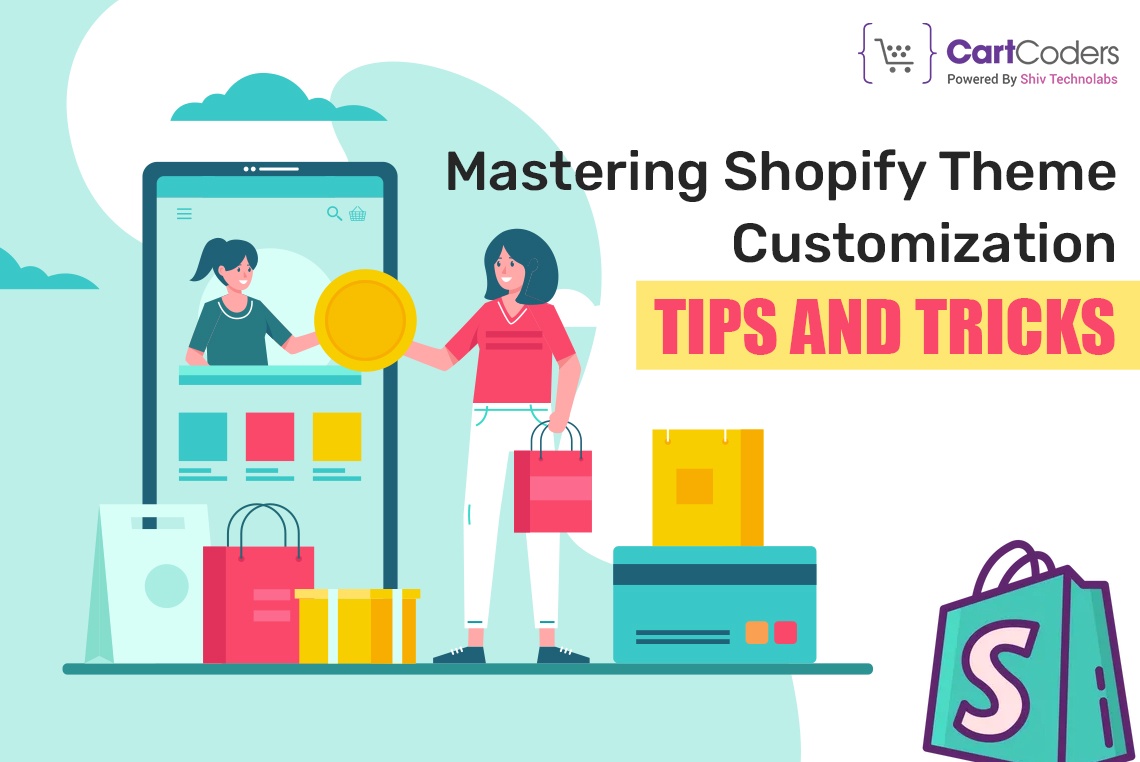

No comments yet