understanding how to check domain IP address can be a valuable skill for network administrators, web developers, and anyone with an interest in internet technology. While there are numerous online tools available for this purpose, using command line tools provides a more direct and efficient method. In this article, we will explore step-by-step instructions on how to check a domain's IP address using command line tools in various operating systems.
Checking Domain IP Address on Windows
-
Open Command Prompt: On Windows, you can access the Command Prompt by searching for it in the Start menu or by pressing Win + R, typing "cmd", and hitting Enter.
-
Use the Ping Command: Once in the Command Prompt, type the following command:

-
Replace "domain.com" with the actual domain you want to check. Press Enter, and you'll receive a response showing the IP address of the domain along with other relevant information.

Checking Domain IP Address on macOS and Linux
Open Terminal: On macOS and Linux, you'll use the Terminal application. You can find it in the Applications folder on macOS or by searching for it in the Applications menu on Linux.
Use the Host Command: In the Terminal, type the following command:
host domain.comLike before, replace "domain.com" with the domain you want to check. Press Enter, and you'll get detailed DNS information, including the IP address.
Additional Tips:
Check IPv4 and IPv6: Keep in mind that a domain may have both IPv4 and IPv6 addresses. By default, these commands will usually display IPv4 addresses, but you can specify IPv6 by using the appropriate flags or options.
Resolve DNS Issues: If you encounter any issues with DNS resolution, you can specify a custom DNS server to query using these command-line tools. This can be helpful for troubleshooting connectivity problems.
Understanding Output: The output from these commands may contain additional information such as the time it took to receive a response from the DNS server and the authoritative DNS server for the domain. Understanding this information can be valuable for diagnosing network issues.
By following these steps, you can efficiently check a domain's IP address using command line tools on Windows, macOS, and Linux. Whether you're troubleshooting network connectivity problems or simply curious about the technical details of a website, these commands provide valuable insights into the world of domain resolution and DNS.
-
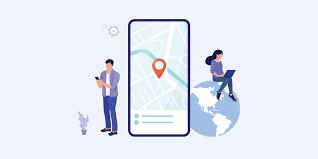

No comments yet