Introduction:
Shopify has established itself as a leading platform for building and managing online stores, offering a range of pre-designed themes. However, sometimes businesses require a unique and tailored look for their online store to truly stand out from the competition. Custom Shopify theme development services from scratch allow you to have complete control over the design and functionality of your online store. In this article, we will guide you through the step-by-step process of building a custom Shopify theme from scratch.
Step 1: Familiarize Yourself with Shopify's Theme Development
Before diving into building a custom Shopify theme, it's essential to understand the basics of Shopify's theme development. Take some time to explore Shopify's Theme Development documentation, which provides a comprehensive overview of Shopify's theme structure, Liquid templating language, and best practices for theme development.
Step 2: Set Up a Development Environment
To start building your custom Shopify theme, you need a development environment. Create a Shopify Partner account and set up a development store where you can experiment with your theme without affecting your live store. Install a code editor, such as Visual Studio Code, and a version control system like Git to manage your code effectively.
Step 3: Plan Your Design and Layout
Consider the unique branding and design elements that represent your business. Sketch out a wireframe or create a design mockup to visualize your custom Shopify theme. Pay attention to the layout, color scheme, typography, and overall user experience. This planning phase will guide you through the development process and ensure a cohesive and visually appealing design.
Step 4: Start with a Basic Theme Structure
To save time and streamline the development process, begin with a basic Shopify theme as your starting point. Shopify provides a minimal theme called "Debut," which you can use as a foundation. Duplicate the theme files and rename the new directory to create a custom theme. This approach helps you avoid starting from scratch and provides a solid structure to build upon.
Step 5: Customize the Theme's HTML, CSS, and Liquid Code
Shopify themes use the Liquid templating language for dynamic content rendering. Customize the theme's HTML structure to match your design mockup. Modify the CSS stylesheets to apply your desired styles, ensuring visual consistency with your branding. Leverage Liquid tags and filters to dynamically display product information, collections, and other dynamic elements.
Step 6: Test and Iterate
Testing is a crucial phase in theme development. Ensure that your custom Shopify theme is fully responsive across different devices and web browsers. Test various scenarios, such as adding products to the cart, completing a purchase, and navigating through different sections of the store. Pay attention to performance optimization and ensure that your custom theme loads quickly and efficiently.
Step 7: Publish and Launch Your Custom Shopify Theme
Once you are satisfied with your custom Shopify theme and have thoroughly tested it, it's time to publish and launch it. From your development store's admin panel, navigate to the "Themes" section, and click on "Publish theme." Review the theme preview and make any final adjustments if needed. Set your custom theme as the active theme for your live store, and your new design will be visible to your customers.
Conclusion:
Building a custom Shopify theme from scratch allows you to create a unique and tailored online store that perfectly aligns with your brand. By following the steps outlined in this guide, you can develop a custom Shopify theme that reflects your vision and enhances your online store's appeal. You can also contact Best Shopify Custom theme development Company. Remember to continue refining and optimizing your theme based on user feedback and changing business needs to provide an exceptional shopping experience for your customers.
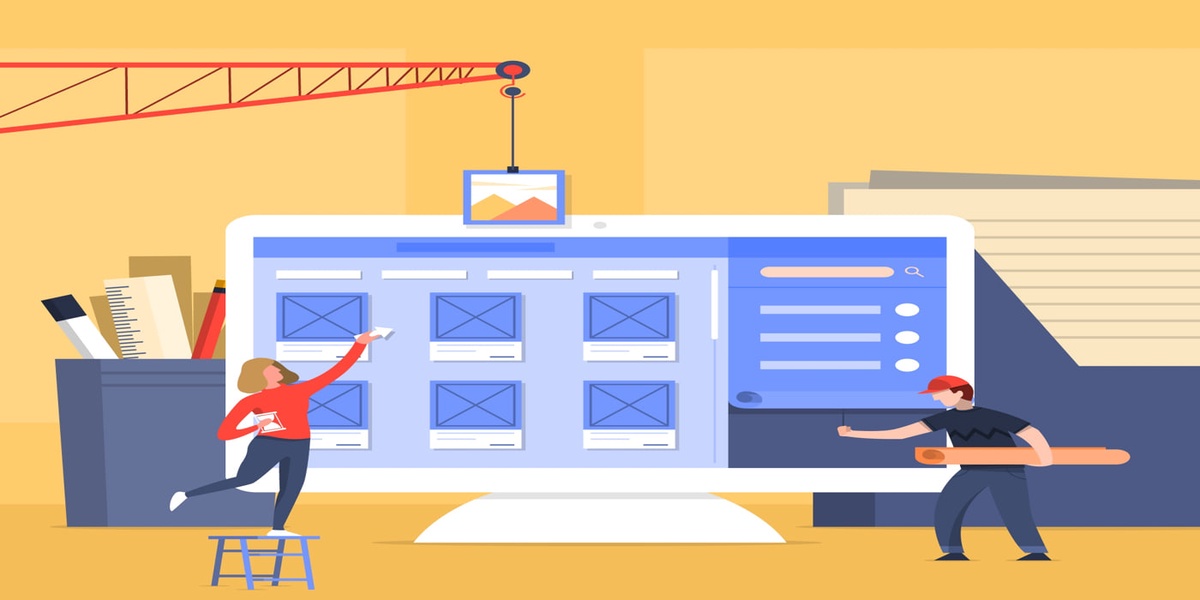
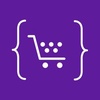
No comments yet