In the fast-paced world of e-commerce and online marketing, product images are the digital storefronts that capture the attention of potential customers. These images must be not only visually appealing but also informative and persuasive. While professional photographers and graphic designers can create stunning product photos, many small businesses and individuals need a more cost-effective solution. That's where Gimp, the GNU Image Manipulation Program, comes to the rescue.
Understanding the Power of Gimp
What is Gimp?
Gimp is a robust and versatile image editing software available for Windows, macOS, and Linux platforms. The best part? It's completely free. Despite its cost (or lack thereof), Gimp can hold its own against some of the industry's leading photo editing tools.
Installing Gimp
To embark on your journey with Gimp, you'll first need to download and install the software. The process is straightforward and typically involves choosing the appropriate version for your operating system and following the installation prompts. Once installed, you'll have access to a wide range of powerful photo editing features.
The Art of Editing Product Photos
Importing Images
Before you can start enhancing your product images, you need to import them into Gimp. Simply click on "File" and select "Open" from the dropdown menu. Locate the image you want to edit on your computer and click "Open." Voilà! Your image now resides within the Gimp workspace, ready for your creative touch.
Essential Editing Tools
Gimp provides a comprehensive set of tools to perfect your product photos. Here are some of the most essential ones:
- Crop and Resize: The crop tool allows you to trim away unwanted areas of your image, while the resize feature helps you adjust your image to the desired dimensions.
- Brightness and Contrast: Fine-tune the brightness and contrast levels to make your product stand out and ensure that every detail shines through.
- Color Correction: Correct any color inconsistencies in your photos using Gimp's color correction tools. This step is particularly crucial when showcasing products in various shades.
- Layers: Gimp's layer functionality enables you to work on different elements of your image separately, making complex edits a breeze. It's especially handy when you want to superimpose elements or create composite images.
Background Removal
A common task in product photo editing is removing the background to isolate the product. Gimp offers various selection tools such as the "Fuzzy Select Tool" and the "Path Tool" to help you select and remove backgrounds with precision. Take your time with this step to ensure a clean and seamless result, as a poorly removed background can detract from the overall quality of your image.
Adding Text and Graphics
To provide context, branding, or promotional information, you may need to add text or graphics to your product images. Gimp's text tool allows you to insert product descriptions, logos, or promotional messages seamlessly. You can also create eye-catching graphics and overlays to enhance your images further, making them more engaging and informative to potential customers.
Note: If you're interested in learning how to curve text in Gimp. So, don't miss out on this valuable tutorial. Read on to unlock the secrets of curving text in Gimp!
Mastering Advanced Techniques
Filters and Effects
Gimp offers an array of filters and effects that can elevate your product photos to new heights. Experiment with options like blurring, sharpening, and artistic filters to achieve the desired look. However, it's crucial to exercise restraint and use these effects judiciously. Overuse can lead to a less professional appearance, so aim for a balanced and visually appealing result.
Batch Editing for Efficiency
When you have a large number of product photos to edit, Gimp's batch processing capabilities become invaluable. You can apply the same edits to multiple images simultaneously, saving you considerable time and effort. This feature is a game-changer for e-commerce businesses with extensive product catalogs.
Saving Your Edited Images
After investing time and effort into perfecting your product photos, it's essential to save them in the appropriate format. Gimp supports various file formats, including JPEG, PNG, and GIF. Carefully select the format that best suits your needs and save your images with descriptive filenames for easy organization and retrieval.
The Path to Photographic Success
In conclusion, Gimp serves as a versatile and powerful tool for product photo editing, all without costing you a dime. Its user-friendly interface, extensive feature set, and cross-platform availability make it an accessible choice for businesses and individuals alike. Whether you're a small business owner seeking to improve your online store's visual appeal or an aspiring photographer looking to hone your editing skills, Gimp has you covered.
Remember that practice makes perfect, so don't hesitate to experiment and explore Gimp's capabilities further. With each edit, you'll gain confidence and proficiency, ultimately turning your product photos into captivating visual assets that drive your business's success.
So, why wait? Download Gimp today and embark on your journey to creating stunning product images that leave a lasting impression on your customers. Happy editing!
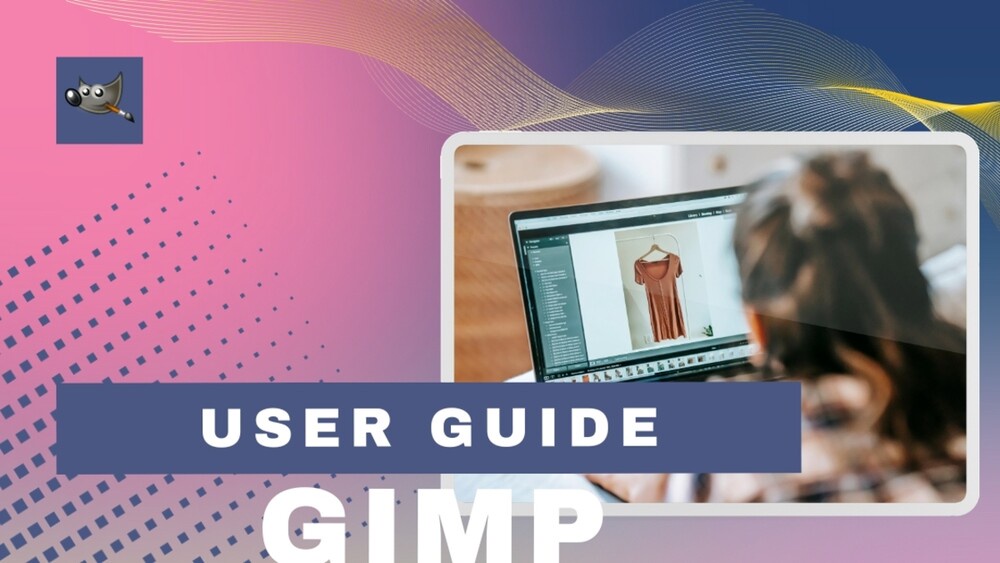

No comments yet