Are you in the automotive industry or a passionate car enthusiast looking to elevate your car photography game? Editing car photos in Photoshop can transform ordinary shots into stunning masterpieces. Whether you're showcasing vehicles for a dealership, creating content for a blog, or simply capturing your prized possession, mastering car photo editing skills is crucial. In this comprehensive guide, we'll walk you through the process of leveraging Photoshop's powerful tools to enhance your car photos, making them pop and stand out from the crowd.

Introduction to Car Photo Editing Services
Before we dive into the editing techniques, it's essential to understand the importance of professional Car Photo Editing Services. In today's competitive market, visually appealing and impactful car photos are paramount for attracting potential buyers, building brand recognition, and showcasing your automotive expertise. Whether you're running an Automotive Editing Service or managing your own social media presence, investing in high-quality car photo editing can make all the difference.
Setting the Stage: Preparation and Organization
Effective car photo editing starts with proper preparation and organization. Begin by importing your raw images into Photoshop and creating a dedicated folder or catalog for easy access. This step ensures a streamlined workflow and helps you keep track of your edited and unedited files.
Enhancing the Details: Exposure, Contrast, and Color Correction
- Exposure Adjustments: Correctly exposing your car photos is crucial for bringing out the details and enhancing the overall visual impact. Use Photoshop's Exposure, Brightness/Contrast, and Level adjustments to fine-tune the exposure and achieve a balanced, well-lit image.
- Contrast and Clarity: Boost the contrast and clarity of your car photos to make the lines, curves, and textures pop. Photoshop's Contrast and Clarity sliders in the Camera Raw editor or the Unsharp Mask filter can help you achieve this effect while maintaining natural-looking results.
- Color Correction: Accurate color representation is essential for showcasing the true beauty of a vehicle. Utilize Photoshop's Color Balance, Hue/Saturation, and Vibrance adjustments to correct any color casts or enhance the vibrancy of the car's paint job.
Removing Distractions: Cloning, Healing, and Spot Removal
Unwanted elements like dirt, scratches, or background distractions can detract from the focus of your car photos. Photoshop's powerful cloning and healing tools enable you to remove these imperfections seamlessly.
- Clone Stamp Tool: Use the Clone Stamp tool to replicate areas from one part of the image to another, effectively removing blemishes, scratches, or unwanted objects.
- Healing Brush and Spot Healing Brush: These tools blend the surrounding pixels with the area you're trying to correct, making it easier to remove small imperfections and maintain a natural look.
- Content-Aware Fill: Photoshop's Content-Aware Fill feature intelligently analyzes the surrounding areas and fills in the selected region, making it a powerful tool for removing larger distractions or unwanted elements.
Enhancing Reflections and Adding Visual Interest
Cars are known for their sleek lines and reflective surfaces, which can be further accentuated through editing techniques.
- Dodging and Burning: Use the Dodge and Burn tools to selectively lighten or darken specific areas, highlighting reflections, adding depth, and creating a sense of drama.
- Adjustment Layers and Masks: Utilize adjustment layers like Levels, Curves, or Gradient Maps, combined with layer masks, to fine-tune the tonal range and create stunning contrasts between the car's highlights and shadows.
- Selective Color Adjustments: Enhance specific color ranges within your car photos to make certain elements pop or create a cohesive color palette using Photoshop's Selective Color adjustment layer.
Compositing and Backgrounds
Photoshop's compositing capabilities allow you to blend your car photos with different backgrounds, creating dynamic and eye-catching visuals.
- Layer Masking: Use layer masks to seamlessly combine your car photo with a new background, ensuring a natural blend and realistic integration.
- Perspective and Distortion Adjustments: Adjust the perspective and distortion of your car photo or background to match the desired composition, maintaining a cohesive and realistic look.
- Blending Modes and Layer Styles: Experiment with various blending modes and layer styles to achieve unique visual effects, such as glows, shadows, or reflections, adding depth and dimension to your final composition.
Retouching and Final Touches
Once you've completed the editing process, it's time to apply the final touches to your car photos.
- Sharpening: Use Photoshop's sharpening tools, like Unsharp Mask or Smart Sharpen, to enhance the details and add crispness to your images, making them appear more vivid and defined.
- Noise Reduction: If your car photos exhibit unwanted noise or grain, utilize Photoshop's noise reduction filters to smooth out the image while preserving essential details.
- Resizing and Saving for Web or Print: Lastly, ensure your edited car photos are optimized for their intended purpose, whether it's for web use or print. Resize and save the images in the appropriate file format and resolution to maintain quality while minimizing file size.
By mastering these car photo editing techniques in Photoshop, you'll be well-equipped to showcase your automotive expertise, captivate your audience, and elevate your Car photo Editing Services or Automotive Editing Services to new heights. Remember, practice and experimentation are key to refining your skills and developing your unique editing style.
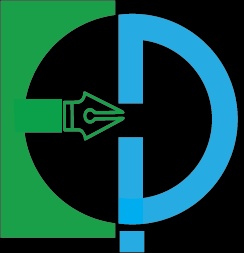

No comments yet