Introduction
In the world of design, prototyping plays a crucial role in bringing ideas to life. It allows designers to test and iterate their designs, ensuring a seamless user experience. Among the many prototyping tools available, Figma has gained immense popularity due to its ease of use and collaborative features. In this article, we will dive deep into the world of Figma prototyping, exploring its features, benefits, and how to make the most out of this powerful tool.
What is Figma?
Figma is a cloud-based design tool that enables designers to create, collaborate, and prototype designs in real-time. It offers a wide range of features, including a robust design editor, vector editing tools, and an intuitive interface. With Figma, designers can seamlessly transition from wireframes to high-fidelity prototypes, making it a go-to choice for many designers across the globe.
Why Choose Figma for Prototyping?
Figma offers several advantages over other prototyping tools in the market. Here are some key reasons why designers choose Figma:
- Real-time collaboration: Figma allows multiple designers to work on a project simultaneously, making it easy to collaborate with team members and stakeholders. This feature enhances productivity and streamlines the design process.
- Cloud-based storage: With Figma, all your design files are stored in the cloud, eliminating the need for manual backups. This ensures that your designs are always accessible and securely backed up.
- Interactive prototyping: Figma's prototyping feature allows designers to create interactive and animated prototypes, giving stakeholders a realistic preview of the final product. This helps in gathering feedback and making informed design decisions.
- Version control: Figma automatically saves the design history, making it easy to revert to previous versions if needed. This feature provides a safety net for designers, ensuring that no progress is lost during the design iteration process.
- Extensive component library: Figma offers a vast library of pre-built components and UI kits, saving designers time and effort. These components can be customized and reused across different projects, maintaining design consistency.
How to Get Started with Figma Prototyping
Now that you understand the benefits of Figma prototyping, let's get started with creating your first prototype. Follow these steps:
- Create a new Figma project: Sign in to your Figma account and click on "New Project." Give your project a name and select the appropriate design settings.
- Design your screens: Use Figma's design editor to create the screens for your prototype. Utilize the vector editing tools, typography options, and color palettes to bring your design vision to life.
- Link screens: Once you have designed your screens, you can start linking them together to create interactive prototypes. Select an element on one screen, click on the "Prototype" tab, and define the interaction, such as a tap or hover, and the destination screen.
- Add animations and transitions: To make your prototypes more engaging, you can add animations and transitions between screens. Figma offers a range of animation options, including slide, dissolve, and scale, which can be customized according to your design requirements.
- Preview and share: After creating your prototype, use Figma's preview mode to test the interactions and animations. You can also share the prototype with stakeholders and gather feedback using the shareable link generated by Figma.
Conclusion
Figma prototyping is a powerful tool that empowers designers to bring their ideas to life through interactive and realistic prototypes. With its collaborative features, ease of use, and extensive component library, Figma has become the go-to choice for many designers. By following the steps outlined in this article, you can harness the full potential of Figma prototyping and create seamless user experiences that delight your users.
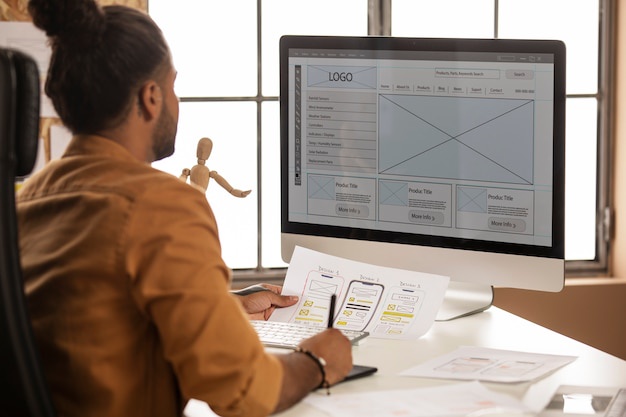

No comments yet