In the modern digital age, having a high-performing website is essential for businesses to succeed. Websites that load quickly and operate smoothly can enhance user experience, drive traffic, and improve search engine rankings. To achieve these goals, web developers and designers use a range of tools and techniques to optimize website performance. One such tool is Google Lighthouse, which is a powerful and versatile performance auditing tool that can help developers to optimize their website's performance.
Google Lighthouse is a free and open-source tool that is integrated into the Google Chrome browser. The tool evaluates website performance based on various metrics, including page load speed, interactivity, and accessibility. It provides a comprehensive report on the website's performance, highlighting areas that need improvement and providing recommendations on how to optimize them.
One of the most significant advantages of Google Lighthouse is that it is highly configurable. Users can customize the audit settings to suit their specific requirements. This means that developers can focus on specific aspects of website performance that are critical to their project. For example, they can choose to prioritize performance optimization for mobile devices, which have different hardware and software capabilities than desktop computers.
Another advantage of Google Lighthouse is that it provides a clear and concise report on website performance. The report includes detailed information on each audit metric, along with a score out of 100. This makes it easy for developers to identify problem areas and track progress over time.
One of the most important metrics that Google Lighthouse evaluates is page load speed. Slow page load times can be frustrating for users and can lead to high bounce rates. Google Lighthouse measures page load speed using several metrics, including First Contentful Paint (FCP) and Largest Contentful Paint (LCP). FCP measures how long it takes for the first piece of content to appear on the page, while LCP measures the time it takes for the largest piece of content to load. By optimizing these metrics, developers can significantly improve page load times and user experience.
Another critical metric that Google Lighthouse evaluates is website accessibility. Accessibility is an essential consideration for websites, as it ensures that people with disabilities can access and use the site. Google Lighthouse checks for various accessibility issues, including the use of alt text for images, keyboard navigation, and colour contrast. By addressing these issues, developers can make their websites more inclusive and accessible to a wider range of users.
In addition to performance and accessibility, Google Lighthouse also evaluates website SEO. Search engine optimization (SEO) is essential for websites, as it helps them to rank higher in search engine results pages (SERPs). Google Lighthouse checks for various SEO issues, including the use of meta descriptions, heading tags, and structured data. By optimizing these factors, developers can improve their website's visibility and attract more organic traffic.
To use Google Lighthouse, developers simply need to navigate to the website they want to audit in Google Chrome and click the "Audit" button. Google Lighthouse will then run a series of tests and generate a report on website performance. Developers can view the report in the browser or export it as a JSON file for further analysis.
How does Google Lighthouse work?
Google Lighthouse uses a series of audits to evaluate a website's performance. It simulates a real user's experience by loading the page in an emulated mobile or desktop environment and measuring how long it takes for various page elements to load and become interactive.
Google Lighthouse generates a report that highlights various performance metrics, such as load time, first contentful paint, and time to interact. It also provides suggestions to improve performance, such as optimizing images and reducing server response time.
Benefits of using Google Lighthouse for web performance optimization
Comprehensive performance analysis:
Google Lighthouse provides a comprehensive report on a website's performance, including metrics such as load time, first contentful paint, time to interact, and more. It also checks for best practices, accessibility, and SEO issues and provides suggestions to improve them.
Real-world performance testing:
Google Lighthouse simulates a real user's experience by loading the page in an emulated mobile or desktop environment, making it a reliable tool for testing a website's performance.
Easy to use:
Google Lighthouse is easy to use and can be run as a Chrome extension or a command-line tool.
Free and open-source:
Google Lighthouse is a free and open-source tool, making it accessible to everyone.
How to use Google Lighthouse for web performance optimization
- Install the Google Lighthouse Chrome extension or run it as a command-line tool.
- Open the website you want to test in Chrome.
- Click on the Lighthouse icon in the Chrome toolbar and select "Generate report."
- Wait for the report to be generated. The report will highlight various performance metrics, including load time, first contentful paint, and time to interact. It will also provide suggestions to improve performance.
- Review the report and implement the suggested improvements to optimize your website's performance.
Conclusion
Google Lighthouse is a powerful tool for web performance optimization. It provides a comprehensive report on various performance metrics and provides suggestions to improve performance, accessibility, best practices, and SEO. By using Google Lighthouse, web developers and designers can optimize their websites to provide a better user experience and improve their search engine rankings.
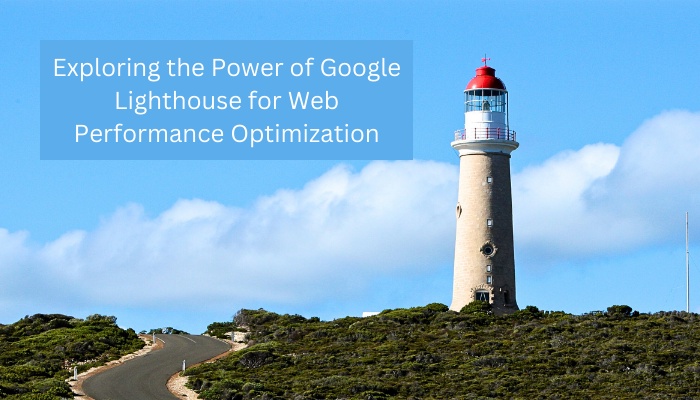

No comments yet