QuickBooks is a widely used accounting software that helps businesses manage their finances efficiently. However, like any software, it may encounter issues from time to time. One common problem users encounter is QuickBooks not responding when opening. This can be frustrating, especially when you rely on the software for your day-to-day operations. In this blog post, we'll explore some common causes of this issue and provide troubleshooting steps to help you resolve it.
Common Causes:
Before we delve into the solutions, it's essential to understand the potential causes behind QuickBooks not responding when opening:
-
Large Company File: If you're trying to open a large company file, it may take longer for QuickBooks to respond, especially if your system resources are limited.
-
Damaged Company File: A corrupted or damaged company file can cause QuickBooks to freeze or become unresponsive during the opening process.
-
Outdated Software: Using an outdated version of QuickBooks or an outdated operating system can lead to compatibility issues, resulting in the software not responding.
-
System Resources: QuickBooks requires a certain amount of system resources to function correctly. If your computer lacks sufficient RAM or processing power, it may struggle to run QuickBooks smoothly.
-
Conflicting Programs: Sometimes, other programs running on your computer can conflict with QuickBooks, causing it to freeze or become unresponsive.
Troubleshooting Steps:
Now that we've identified some potential causes, let's explore troubleshooting steps to resolve the issue:
-
Restart QuickBooks and Your Computer: Sometimes, temporary glitches can cause QuickBooks to become unresponsive. Closing QuickBooks and restarting your computer can help clear these issues. Ensure that you close QuickBooks properly before restarting your computer.
-
Open a Sample Company File: QuickBooks provides sample company files that are small and less likely to encounter issues. Attempt to open one of these sample files to determine if the problem is specific to your company file or a broader issue with QuickBooks itself.
-
Verify and Rebuild Company File: QuickBooks includes built-in utilities for verifying and rebuilding company files. Verifying data checks for common issues within the file, while rebuilding repairs any problems found. Go to the File menu, select Utilities, and then click on Verify Data. If issues are detected, follow the prompts to rebuild the company file.
-
Update QuickBooks: Ensure that you're using the latest version of QuickBooks. Updates often include bug fixes and performance improvements that can address issues like unresponsiveness. Check for updates regularly through the Help menu or the QuickBooks website.
-
Check System Requirements: Verify that your computer meets the minimum system requirements for running QuickBooks smoothly. Insufficient RAM, processing power, or disk space can lead to performance issues. Consider upgrading your hardware if necessary.
-
Disable Antivirus and Firewall: Security software, such as antivirus programs and firewalls, may sometimes conflict with QuickBooks and cause it to freeze. Temporarily disable these programs and attempt to open QuickBooks again to see if the issue persists. Remember to re-enable them afterward to maintain system security.
-
Run QuickBooks in Compatibility Mode: If you're using an older version of QuickBooks on a newer operating system, compatibility issues may arise. Right-click on the QuickBooks shortcut, select Properties, go to the Compatibility tab, and check the box for "Run this program in compatibility mode for" before selecting an older Windows version. Apply the changes and try opening QuickBooks again.
-
Check for Conflicting Programs: Other programs running on your computer may conflict with QuickBooks and cause it to become unresponsive. Review recently installed software or programs running in the background and temporarily disable or uninstall any that may be causing conflicts.
-
Reinstall QuickBooks: If all else fails, consider reinstalling QuickBooks. Uninstall the current installation through the Control Panel, restart your computer, and then reinstall QuickBooks from the official source. This process can resolve any corrupted installation files that may be causing the issue.
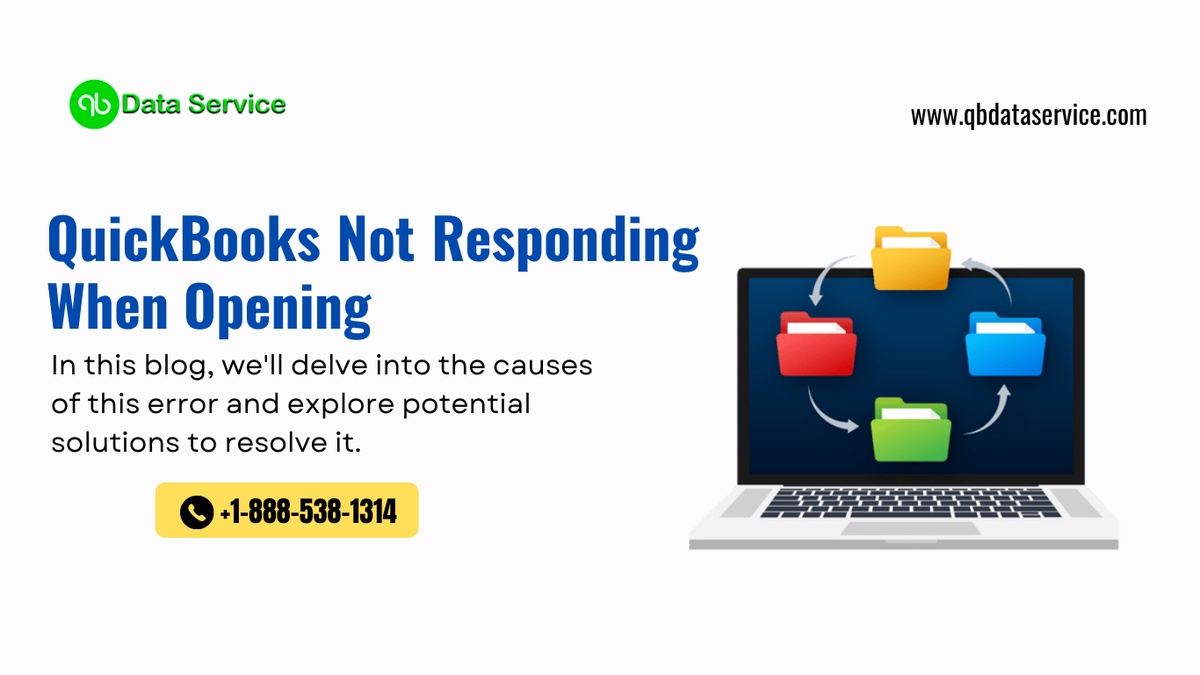

No comments yet