Are you planning to move from the Exchange 2016 account to Microsoft 365 cloud-based services? If yes, this professional blog will share detailed information on how to perform the Exchange 2016 to Office 365 migration task. Exchange 2016 will discontinue in October 2025. Therefore, it is really necessary to upgrade to a better platform before it gets too late. That is the reason why users prefer to move to the Office 365 platform.
So, read this blog till the end if you want to know the robust solution to migrate Exchange 2016 to Office 365 mailboxes. We will cover the manual as well as third-party solutions to complete this task effectively in this blog.
Ways to migrate from Exchange 2016 to Office 365 mailboxes
Two ways can be impactful in completing the Exchange 2016 to Office 365 migration task: manual and professional. The manual method offers various solutions to migrate the data from the Exchange account to Office 365. On the other hand, there is the professional method, where we will use third-party software to complete this task.
Users can use the IMAP migration, Hybrid and Cutover migration to migrate Exchange 2016 to Office 365 mailboxes manually. In the manual method, users do not need to install any application to continue with this migration task. Let us discuss how the manual method works and its limitations.
How does the Hybrid method migrate Exchange to Office 365?
Now, users will get the stepwise working procedure of the Hybrid method to migrate from Exchange 2016 to Office 365 mailboxes. Understand the below steps to take an overview of the working of the manual way.
- First, you must go to the Office 365 Admin Center and log in with the admin account.
- Then, go to the Recipients and select the Migration option.
- After that, tap the (+) button and choose the Migrate to Exchange Online option to move forward.
- Now, select the Remote Move Migration and hit the Next button.
- Then, click the (+) button again and pick the users to migrate on the Select the user page. Then, tap Add, OK, and click the Next button.
- Now, you need to provide the Exchange Admin account name and password. Then, move forward with the Next. After doing this, you will get the confirmation for migration endpoints.
- After that, you need to verify your domain is listed in the FQDN (Fully Qualified Domain Name) list. If it is, then hit the Next.
- Then, provide the migration batch name and select the target (Office 365) where you wish to transfer the data.
- Now, choose the Move primary mailbox along with the archive mailbox option and move forward with the Next button.
- After that, select a user to get the migration status report.
- At last, choose the Automatically start the batch, tick the Automatically complete the migration batch checkbox, and click the New button.
So, that is how you can use the Hybrid method to complete the Exchange 2016 to Office 365 mailboxes. However, this method is not a risk-free and quick method because of various limitations. Users require a good understanding of the technical knowledge to complete this task with the manual method.
Moreover, users can’t process all of the data from the Exchange account to Office 365 in a single go. Users can also face the issues of moving large-sized mailboxes to the Office 365 account. New users can get confused when processing the Exchange 2016 to Office 365 migration manually.
A robust solution to migrate Exchange to Office 365
To avoid difficulties with the manual way, users can move towards the Shoviv Exchange Migration Tool. It is a simple, quick, secure solution to complete the Exchange data migration task. Moreover, users do not require technical skills to work with this solution to do this task. This software comes with a user-friendly GUI, so users can easily migrate Exchange 2016 to Office 365 mailboxes. Users can use this tool to perform the migration from any Exchange version.
This tool retains the folder hierarchy without misplacing any items during the Exchange 2016 to Office 365 migration task. Users can also apply filters using the date, item type and folder basis. It has no limitations on processing various mailboxes of any size in one click. Also, users will be able to schedule the process on a regular basis. Moreover, users can set a specific date and time as well to schedule the migration task.
Wrapping Up
We hope you understand how to complete the Exchange 2016 to Office 365 in an effortless way by reading this blog. Users can use the Shoviv professional tool to complete the Exchange migration to an Office 365 account. It also offers a free trial version that users can download to check how this tool works. Moreover, its free trial version allows the processing of the first 50 items per folder freely, so getting more information on its capability and compatibility will become easy for the users.
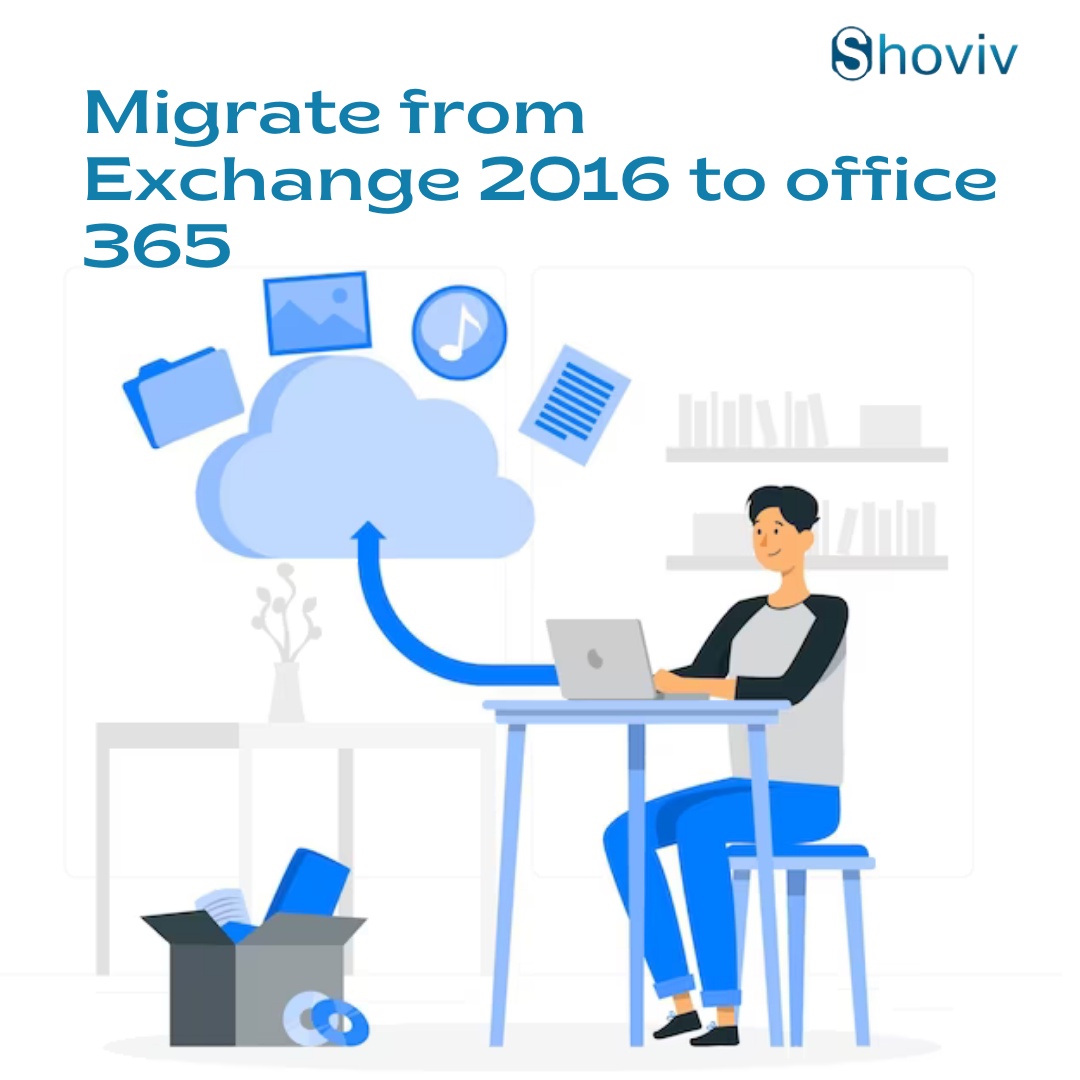

No comments yet