In the fast-paced world of digital communication, Microsoft Outlook remains a cornerstone for efficient email management and productivity. However, at times, users may encounter frustrating issues where Microsoft Outlook refuses to open. This can be a significant roadblock, hindering your workflow and communication. In this comprehensive guide, we will address the common issues that cause Outlook not to open and provide practical solutions to resolve them.
Introduction
Microsoft Outlook is a widely used email client with various features that cater to personal and professional email needs. But when it fails to open, users can face considerable disruptions. This article explores the most common issues that lead to Outlook not opening and offers step-by-step solutions to get it up and running smoothly.
1. Corrupted Profile
Issue: Corrupted Outlook Profile
A corrupted Outlook profile is a frequent culprit for Outlook not opening. This can happen due to unexpected software glitches or issues during synchronization.
Solution:
-
Create a New Profile: Start by creating a new Outlook profile and setting it as the default. This can be done by accessing the "Control Panel" and going to "Mail" or "Mail Setup."
-
Transfer Data: To retrieve your data from the old profile, go to "File" > "Open & Export" > "Import/Export" and follow the wizard to import your data from the old profile.
-
Test the New Profile: Open Outlook with the new profile to ensure that it works correctly.
2. Add-ins Conflict
Issue: Add-ins Conflict
Third-party add-ins can sometimes clash with Outlook, causing it to freeze during startup.
Solution:
-
Disable Add-ins: Launch Outlook in Safe Mode by running the command
outlook.exe /safefrom the "Run" dialog. In Safe Mode, Outlook will open without add-ins. If it opens successfully, disable add-ins one by one to identify the problematic one. -
Update or Reinstall Add-ins: If disabling add-ins resolves the issue, consider updating or reinstalling them to ensure compatibility with your Outlook version.
3. Large PST/OST Files
Issue: Large PST/OST Files
Over time, your Outlook data files can grow in size, leading to performance issues and startup problems.
Solution:
-
Archive Data: Use the built-in archive feature to move old emails and data to an archive PST file, reducing the size of your primary data file.
-
Compact Data File: Regularly compact your PST/OST file to remove any wasted space. You can do this from the "Account Settings" in Outlook.
-
Use Cached Exchange Mode: If you use Exchange, enable Cached Exchange Mode to reduce the load on your data file.
4. Damaged Outlook Data Files
Issue: Damaged Data Files
Outlook data files (PST and OST) can become corrupted, making it impossible to open Outlook.
Solution:
-
Use ScanPST: Microsoft provides a tool called ScanPST, which can repair corrupted PST files. Locate this tool on your computer and follow the on-screen instructions to repair your data file.
-
Recreate Data File: As a last resort, you may need to recreate your data file. Make sure to back up your data before doing this. You can then create a new data file and import your old data.
5. Outlook Crashes at Startup
Issue: Outlook Crashes
If Outlook crashes at startup, it can be frustrating and disruptive.
Solution:
-
Check for Windows Updates: Ensure that your Windows operating system is up to date. Outdated system files can cause crashes.
-
Disable Hardware Acceleration: Go to "File" > "Options" > "Advanced," and under the "Display" section, disable hardware acceleration.
6. Antivirus and Firewall Interference
Issue: Antivirus and Firewall
Overzealous antivirus and firewall settings can block Outlook from opening.
Solution:
-
Check Antivirus and Firewall Settings: Review your antivirus and firewall settings and make sure that Outlook is not blocked. You may need to create exceptions or allow-list Outlook in these programs.
-
Temporarily Disable Antivirus: As a test, you can temporarily disable your antivirus and firewall to check if this is causing the issue. If Outlook opens without any problems, reconfigure your security software.
Conclusion
Microsoft Outlook not opening can be a vexing issue, but with the right troubleshooting steps, you can get it back on track. In this guide, we've covered various common problems and their solutions, ensuring that your email client operates smoothly. By following these steps, you can resolve Outlook issues and improve your productivity.
Remember that while these solutions address many common issues, there can be unique situations requiring additional troubleshooting. For personalized support, consider reaching out to Microsoft's support or your organization's IT department.
Don't let Outlook troubles slow you down. With these tips, you can navigate through the roadblocks and enjoy seamless communication and productivity once again.
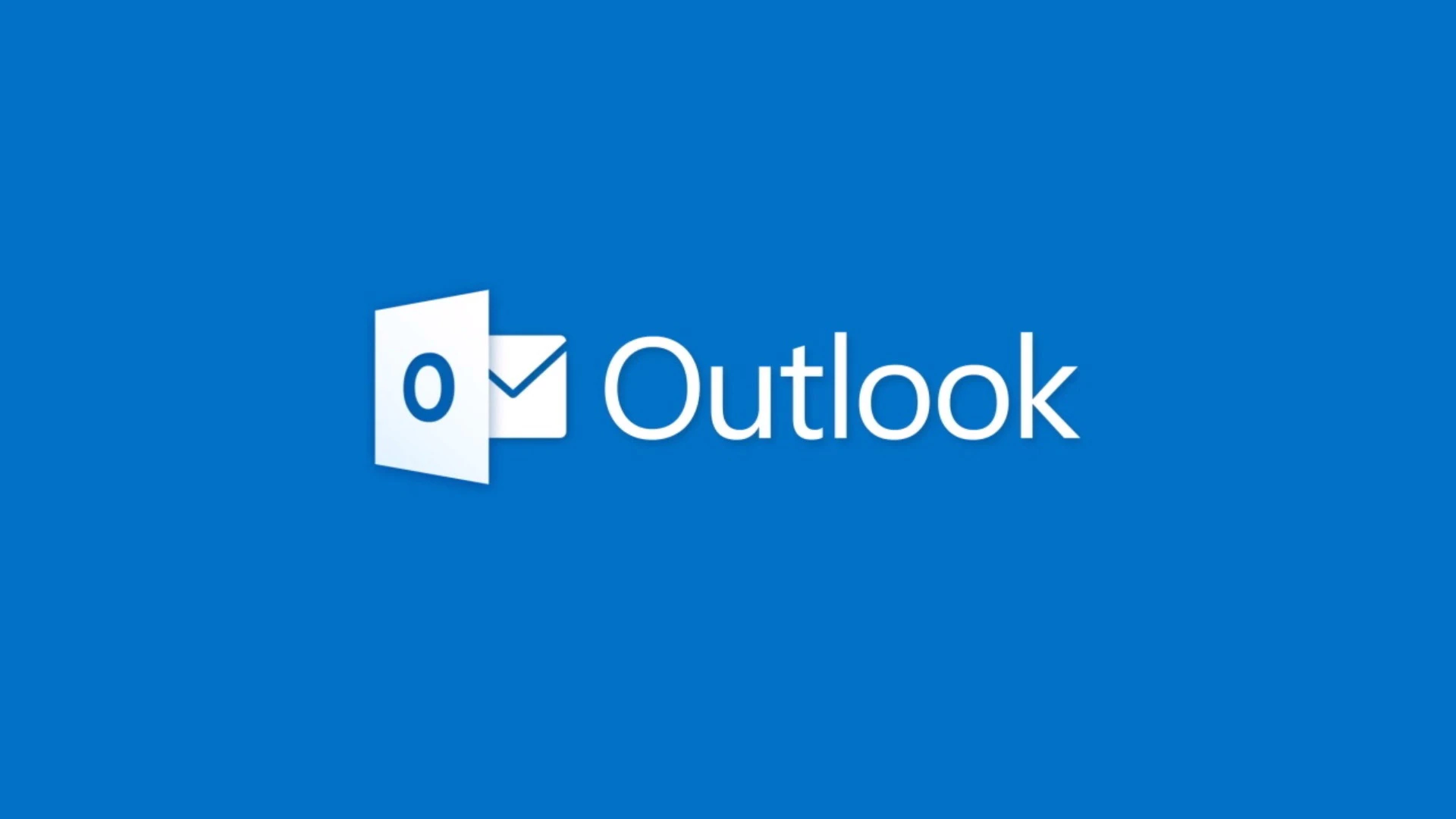

No comments yet