If you're an active user of Instagram and have recently embraced Threads, you might have noticed the addition of a Threads badge on your Instagram profile. This badge is designed to signal to your followers that you're actively using Threads, a new Instagram app that fosters content sharing in a manner reminiscent of Twitter. In this article, we will explore
how to remove Threads from Instagram bio and discuss the reasons why you might want to hide it.
Removing the Threads Badge from Your Instagram Bio
Threads is closely integrated with Instagram, requiring you to have an Instagram account to sign up. Consequently, when you create a Threads account, a badge is automatically added to your Instagram profile. However, many users find the Threads badge to be somewhat bothersome and wish to conceal it. If you're one of them, here's how to hide the Threads badge from your Instagram profile:
Important Note: Proceed with caution because once you've removed the badge, there's no way to restore it. If you accidentally remove the badge, there's no turning back.
-
Launch the "Instagram app."
-
After that, tap on the “Profile icon” to access your Instagram profile.
-
Tap on the “Threads badge” in your bio.
-
Select the "Hide badge" option.
-
Your Threads badge in your Instagram bio will be permanently removed.
By following these steps on how to remove Threads from Instagram bio, you can ensure that your Threads badge in your Instagram bio will be permanently removed.
Displaying the Threads Badge in Your Instagram Profile Again
If you've already removed the Threads badge and later decide to re-include it, there's no direct way to do so. However, you can still let your followers know that you're using Threads by placing a link to your Threads profile in your Instagram bio. This link will appear as a blue URL and serve as an alternative means to inform your followers about your Threads presence. Here's how to include a Threads link in your bio:
-
Open the "Instagram app."
-
Go to your "Profile" and select "Edit profile."
-
Scroll down to the "Add link" option.
-
Tap the "Add external link" option.
-
Paste your "Threads profile" link and add a descriptive "Title." Then, press the "Checkmark."
Understanding the Use of the Threads Badge in Your Instagram Bio
Threads, a new application by Meta closely linked to Instagram, necessitates an Instagram account and adds a badge that signifies your active Threads status to your Instagram bio. This badge is intended to inform your followers that you are actively using Threads and potentially encourage them to follow you on this platform. Additionally, Instagram employs this feature to promote Threads to its user base.
In conclusion, managing the Threads badge in your Instagram profile can help you effectively communicate your presence on Threads to your followers. Whether you choose to display the badge or include a link, it's all about staying connected and engaging with your audience in the way that suits you best.
In case you have found a mistake in the text, please send a message to the author by selecting the mistake and pressing Ctrl-Enter.
You must be logged in to comment.
Sign In /
Sign Up
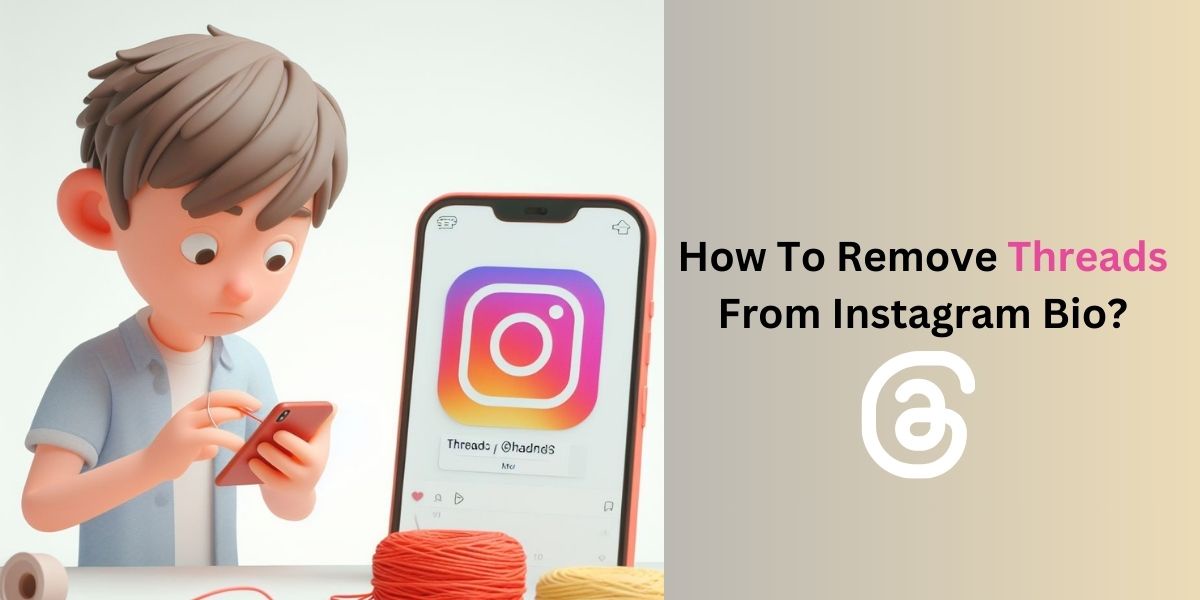

No comments yet