So, you've set up your WooCommerce store, and now you're looking to take your control to the next level. One powerful way to do this is by harnessing the capabilities of user roles. In this comprehensive guide, we'll walk you through everything you need to know about adding user roles in WooCommerce, including leveraging the functionality of the indispensable plugin, User Roles Editor for WooCommerce.
Understanding User Roles
Before we dive into the specifics of adding user roles in WooCommerce, let's clarify what exactly user roles are and why they matter. In essence, user roles define the permissions and capabilities that users have within your WooCommerce store. By assigning different roles to different users, you can control who can do what on your site.
Default User Roles in WooCommerce
Out of the box, WooCommerce comes with several default user roles, each with its own set of permissions. These roles include:
- Administrator: This role has full control over your WooCommerce store, including managing products, orders, and settings.
- Shop Manager: A step below the administrator, the shop manager has access to most of the store's features but may have restrictions on certain settings.
- Customer: This role represents the standard user who can browse products, make purchases, and manage their own account details.
Adding Custom User Roles
While the default user roles in WooCommerce may suffice for many store owners, there are often cases where you need more granular control over user permissions. This is where the User Roles Editor for WooCommerce plugin comes into play.
Installing the Plugin
First things first, you'll need to install and activate the user roles editor for WooCommerce. You can find it in the WooCommerce marketplace and purchase the subscription as per your preference. It allows you to easily manage and assign user roles and capabilities.
Creating New User Roles
With the plugin installed, you can now create custom user roles tailored to your specific needs. Perhaps you want to differentiate between wholesale customers and retail customers, or maybe you need to grant special privileges to VIP members. Whatever the case, the User Roles Editor allows you to define new roles with unique capabilities.
Assigning Permissions
Once you've created your custom user roles, it's time to assign permissions. The User Roles Editor provides a user-friendly interface for granting or restricting access to various parts of your WooCommerce store. Want to allow wholesale customers to view wholesale-only products? No problem. Need to limit access to certain product categories? You can do that too.
Maximizing Flexibility with User Roles
By now, you should have a solid understanding of how user roles work in WooCommerce and how the User Roles Editor plugin can enhance your control over user permissions. But before we wrap up, let's explore a few additional tips for maximizing the flexibility of user roles in your store.
Tailored User Experiences
Different users have different needs and expectations when interacting with your store. By fine-tuning user roles and permissions, you can create tailored experiences that cater to specific customer segments. Whether it's offering personalized recommendations or streamlining the checkout process, user roles give you the flexibility to adapt to your audience.
Conclusion
In conclusion, adding user roles in WooCommerce opens up a world of possibilities for customizing and controlling your store's user experience. By leveraging the functionality of the WooCommerce user role manager you can create bespoke user roles with specific capabilities, allowing you to tailor your store to the unique needs of your business and your customers. So why wait? Take control of your WooCommerce store today and unlock its full potential with user roles.
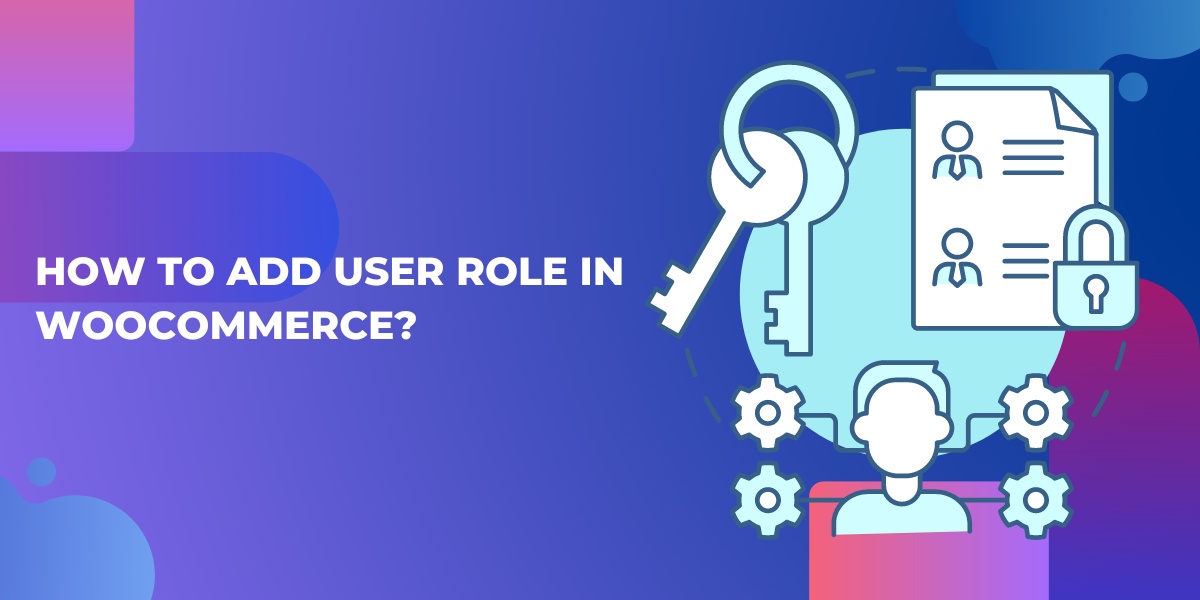

No comments yet