The "power surge on the USB port" is one of the rare errors Windows users encounter. According to the error message itself, an unknown USB device needs more power than the port can supply. Considering the error message alone, anyone can assume that one of their peripherals is acting up, but it is only partly true your operating system can also be the culprit. In this article, we'll look at why this error occurs, how to fix it, and, if all else fails, what alternatives you have at your disposal.
There are many reasons for a power surge on the USB port error in windows 7 or windows 10. One of the reasons for this is if the USB draws a current that is much higher than it's threshold value. USBs are normally designed with maximum limits and if the limit is exceeded, it may lead to system errors. Try connecting it to another system to fix where the problem is coming from. If you are sure that the problem is not from the USB device but lies with the port or the system try one of these methods to fix the error.
What is a Power Surge on a USB Port?
When you get an error notification about a power surge on your USB ports, the port you’re trying to use can’t relay enough power to the device. Generally, anything plugged into a port reporting a power surge won’t work.
This happens because there’s only so much power your computer can give USB devices; when that amount is exceeded, it simply can’t run the USB devices you’re trying to connect. The power required can’t be supplied, and the USB device won’t be able to run without the power it needs.
What Does the “Power Surge on the USB Port” Error Mean?
There is a limit to the amount of power or current a USB port can deliver. All USB 2.0 ports can supply a current of 500mA, which translates to a maximum power output of 2.5W. For USB 3.0 and 3.1, the values are 900mA and 4.5W. USB devices are designed to function within these limits. However, if you buy cheap headphones on sale for an extremely low price and think you've found a treasure, its in-built circuit may not honor the limitation. Due to this, it may start drawing more power than the USB port can handle.
If this happens, the Windows operating system detects a potential power surge at one of your USB ports and starts alarming you about it. Do not panic; your port won't spark, and you won't see smoke coming out of it since the operating system will automatically disable it. Even so, there is the possibility that damage may already have happened before the operating system even realizes what's happening.
Also, read: Change Lock Screen Timeout windows 10
Way to Fix The Power Surge Error
Run the Hardware Troubleshooter
- On your keyboard, press the Windows logo key and R at the same time to invoke the Run box.
- Type cmd in the box. Then on your keyboard, press the Shift key, Ctrl key and Enter key at the same time (Shift + Ctrl + Alt) to open the Command Prompt window as Administrator.
- Type msdt.exe/id devicediagnostic and press the Enter key on your keyboard.
- Follow the on-screen instructions to perform the troubleshooting.
- After the troubleshooting is done, check to see if the problem is resolved.
Also, read: How to change username on Windows 11
Initiation Troubleshooting
- The first thing you should do is to perform the operations that correspond with the on-screen instructions.
- Disconnect all USB peripheral equipment from your Dell, Lenovo, etc. Then, click the Reset button on the computer screen.
- After reset, we recommend you to reboot your operating system and reconnect the USB device to your computer to see if the power surge on the USB port error persists.
- If the issue still exists in Windows 10/8/7, try other methods.
Check USB Connection
- The first step to fix the power surge on the USB port is to check the connection. Possibly, the error appeared as the USB drive wasn’t connected properly.
- So, check the connection. Even try connecting the drive to a different port. If the error still accompanies you, check the next solution.
Update USB Driver
Well, if that didn’t fix the power surge on the USB port message Windows 10, then you might need to update the drivers. Now, there are 2 ways to update the driver; you can do it manually or automatically.
Manual Update
The manual update is straightforward. Just log in to the website of your USB’s manufacturer and look for driver updates. After you have located the correct update, download and install it.
Also, read: How to Fix Apoint.exe Error on Windows 10?
Automatic Update
If you don’t want to go through all that trouble, then you can use a 3rd party program that will automatically locate and install the updated driver. Such programs are readily available, you can find then online. A manual update may take a long time as you would have to search for the correct driver. If you don't want to go through all that stress you can do it automatically using a third party installation program. A third party program will search the Web for a compatible driver for your USB and install it automatically. Once the process is done try connecting the USB once again.
There are several possible reasons why you may suffer a lenovo power surge on the USB port but the solutions we have provided in this article can help you fix the problem once and for all. In some cases, you may find that your USB drive files corrupted and fail to open, you should consider recovering your precious data with a data recovery software like Wondershare Recoverit.
Also, read: How to Fix Video Scheduler Internal Error on Windows?
Reinstall USB Controllers
When the USB controllers are experiencing an error, restarting them completely can help fix whatever the issue is. Your USB-connected devices may not work during this process, but they will be enabled again once you restart your computer after uninstalling them.
- Take every USB device you don’t need off your computer. You don’t want anything more than necessary plugged in during this process.
Press the Windows Key + X. - Choose Device Manager.
- Expand the Universal Serial Bus Controllers menu to see each listing below.
- Right-click on each USB connection and choose Uninstall. If you’re using a USB keyboard and mouse, disconnect the mouse’s USB connection last so that you can use it to uninstall the last USB controller.
- Restart your computer. You can use a reset button if necessary, since your mouse and keyboard may not work once the USB controllers are uninstalled.
- Wait while Windows reinstalls the USB controllers. It should detect and automatically install them once the computer is up and running.
Test your USB device again. - The USB controllers you were using to connect with the device may have had corrupted drivers or experienced errors. Sometimes uninstalling and reinstalling them can clear these problems and make devices work again.
- However, if the problem is with the USB device and not the controllers, it may not work.
Use a USB Hub
If the error happens on a specific device, it is likely that the device needs more voltage than the USB port being used. If you get the same error when using the same device in another PC, you can try using a USB hub that comes with its power source. It has high-speed charging ports to supply the necessary power to your device. Just connect the USB hub to a USB port and connect the device to the USB hub.
Also, read: How to Fix File Record Segment is Unreadable on Windows?
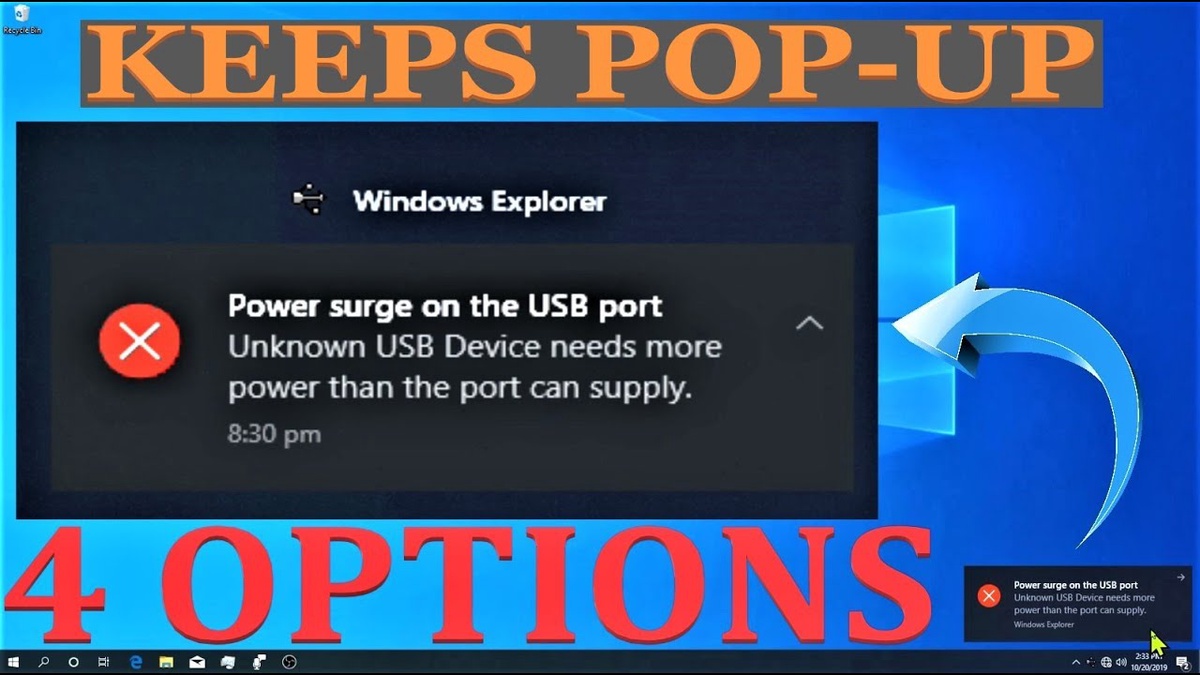

No comments yet