For obvious reasons, this can be less than desirable if other people are using your computer. If your children are using Chrome, for example, you might not want them to be able to browse without a log of the sites that they visit being saved in your browser history.
If this is the case, you’ll need to disable incognito mode in Google Chrome. While there’s no setting within Chrome that you can turn off, it is still possible to disable incognito mode. Doing so requires a little bit of trickery, although the steps themselves aren’t too complex.
What Happens When You Disable Google Chrome Incognito Mode
It is straightforward to disable the Incognito mode of Google Chrome on Windows and Mac computers. However, you should know the things that you should happen when you disable it on your computer.
The Ctrl+Shift+N shortcut will not work anymore, which opens the new incognito window in the Google Chrome browser. Similarly, if you are using a Mac computer, the Cmd+Shift+N command will not work as well. You cannot find the “New incognito window” option when you click the three-dotted button or the menu button of Google Chrome. You cannot open a link in incognito mode from the right-click context menu on any website.
If you are fine with these conditions, you can keep following our guides to get it done. The best part about this tutorial is that you do not have to download any third-party software since in-built utilities can do the job without any problem. No matter whether you are using a Windows or Mac computer, you can get it done using Terminal and Registry Editor. Both are already available in the respective operating system.
How To Disable Incognito Mode In Chrome
If you do want to disable Incognito Mode on a PC or Mac, then you're going to need to do a little bit of work using something called a Registry addition. This sounds complicated, but is actually not too difficult.
- Disable Incognito Mode on PC
- On a Windows computer
- Press Start, and type CMD into the search box.
- Right-click Command Prompt, and choose Run as administrator.
- When the Command Prompt window opens, type REG ADD HKLM\SOFTWARE\Policies\Google\Chrome /v IncognitoModeAvailability /t REG_DWORD /d 1, then press Enter.
How to Block Incognito Mode in Chrome on Windows
Although there’s no native way to disable incognito mode in Chrome on Windows, it is possible to use a workaround. However, this method involves making changes to the registry, so you are advised to take care when doing. You may want to consider taking a backup of the Windows registry before you start, in case anything goes wrong.
To disable Chrome incognito mode on Windows,
- Open Registry Editor on Windows PC.
- Navigate to the Google Chrome folder.
- Create a DWORD 32-bit value.
- Name it as IncognitoModeAvailability.
- Set the value as 1.
- Restart your computer.
As mentioned earlier, you need to use Registry Editor on your Windows computer to get the job done. Therefore, open up the Registry Editor first. There are several methods to do that. First, you can search for the regedit in the Taskbar search box and click on the corresponding result. Second, you can press Win+R buttons together, type regedit and hit the Enter button. After opening the Registry Editor on your Windows PC.
Also, read: Your IP has been temporarily blocked
How to disable incognito mode in Chrome on Mac
On a Mac, the actions to disable incognito mode in Chrome are slightly different, but the end result is the same. The biggest difference is in how Macs handle registry editing.
- In Finder, click Go> Utilities.
- Open the Terminal application.
- Press Enter.
Also, read: How To Clear Cache On Android
How to disable private mode in Firefox on PC
The Firefox browser does not call its incognito mode capability. Instead, it is private mode. But you can still disable it.
- Launch Firefox.
- Select the Hamburger Menu at the top right of the browser window, then select Plugins.
- In the search box at the top of the page, enter private before.
- Select Private Begone in the search results. This add-on will completely disable private browsing in Firefox.
- Select Add to Firefox.
- If you see a popup called Add Private Home, select Add.
- To complete the installation, select Okay, I got it.
- Close all running instances of Firefox and then restart Firefox. You should no longer be able to open Firefox in a private window.
Also, read: How to embed audio in google drive
Disabling Incognito Mode on Android
Disabling Incognito mode is a tad different on Android. Since you can’t make use of commands like on a desktop, you need to instead rely on a free app that blocks Incognito mode from starting up. Let’s check it out in action.
- Start by installing the DisableIncognitoMode app from the Google Play Store.
- Launch the app, and then tap Open Settings. On the subsequent screen, attempt to turn on the slider next to DisableIncognitoMode.
- Tap ALLOW on the pop-up box that shows up you should then see the switch next to DisableIncognitoMode turned on. Simply head back from the Notifications screen, and then exit the app.
- Open Chrome, and then bring up the Chrome menu. While you should be able to see the New Incognito Tab option listed within, any attempts to open one should fail.
Also, read: What Kind of Motherboard Do I Have?
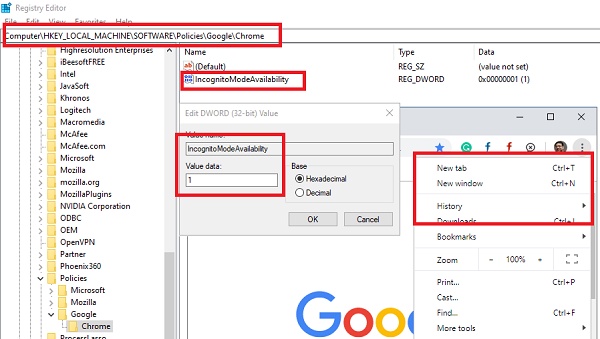

No comments yet